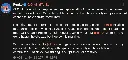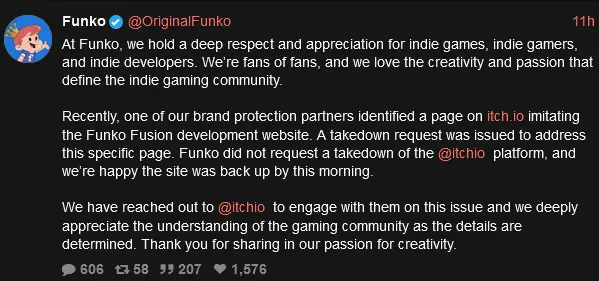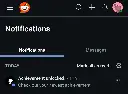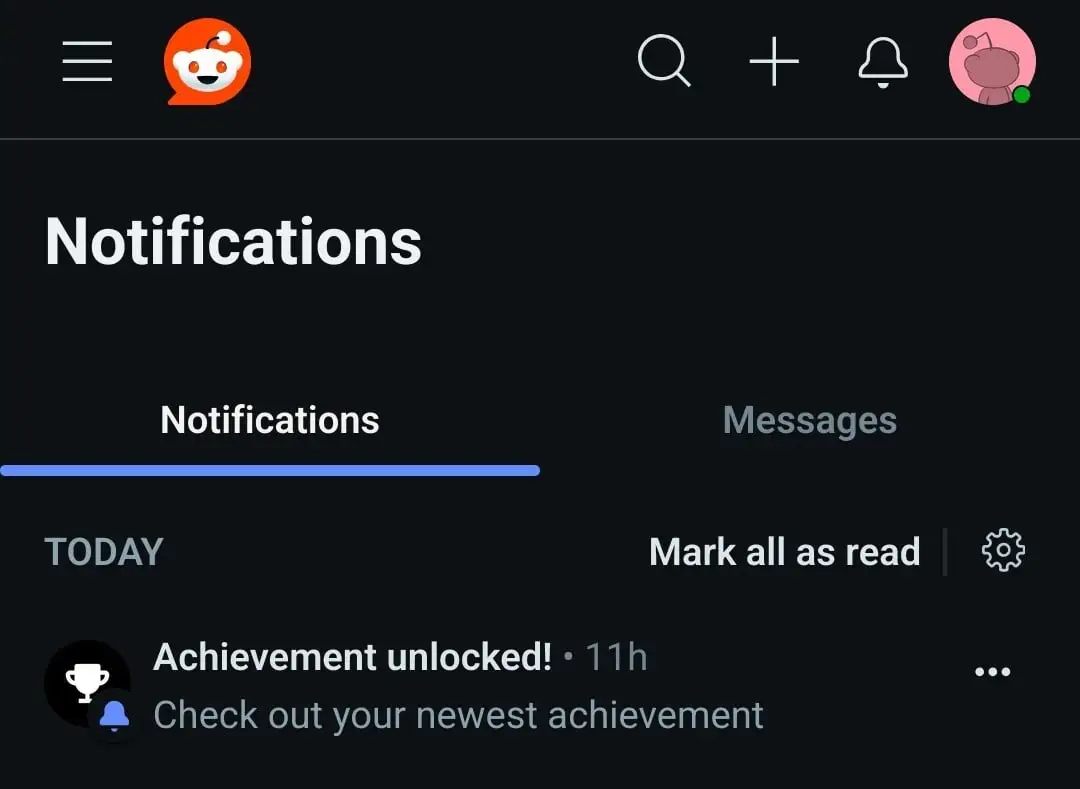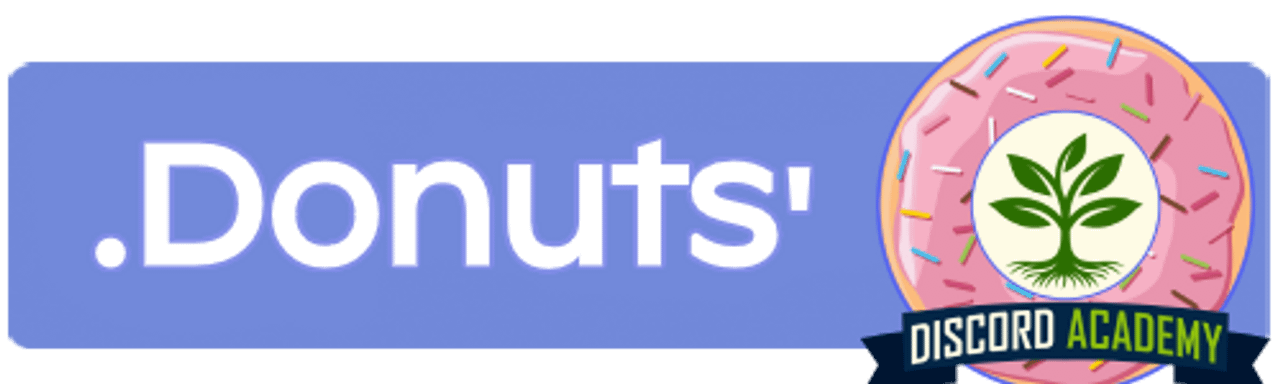
 .Donuts @lemmy.world
.Donuts @lemmy.world Inspiring Discord admins and mods with free guides regarding server setup, roles, personalisation, formatting, bot recommendations and more at https://discord.gg/5pGm32YMuZ. Want to chat? Add .donuts
Usually free games have twice the "sales" per review compared to paid games, so we're looking at 80-90 * 51 = 4,080-4,590 "sales" provided all the reviews were legit. It's not an exact science but a few thousand at least seems realistic.
What a great community name, and delightful there's more than one post already. Subscribed!
They seem to deliberately go off road to get stuck, what a bunch of dummies.
The language used doesn't matter and it's not a bug. I can't be arsed to set my whole office suite to English but this is what Excel does, no matter what language you're using. So if I used English month abbreviations, the same thing would still happen.
Wow, the trinity of [email protected], screenshotsarehard and needsmorejpeg all together!
Correct, but my locale is Dutch so it's spelled correctly. Changing the language doesn't matter for this exercise
Top level comment for those who think it's a typo. Notice how it auto-fills after the first character.
Also, this hardly has to do with AI, this is just Excel being Excel. But hey, memes are supposed to be funny, not accurate.
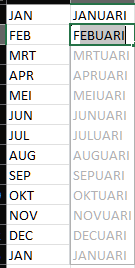
I tested this myself, it auto-fills after the first character already, so the typo is on Excel

"My feelings don't care about facts"
If you truly think they have our best interest at heart, you're either willfully ignorant or you got swindled.
There's no receipts, it's the equivalent of yanking out server cables before understanding what they were there for. The same thing happened to Twitter.
Who gives a shit about the “smell test”? You are just talking out of your ass, that’s the smell.
LMAO I'm stealing this. And yeah, redut isn't even from the US (admitted themselves), they are just a populist fanboy.
Congrats! What's next?
Last year there was a sale with 50% off, if that is what you're upset about?
Why are you feeling bad about it? You are setting boundaries and sticking to them, be proud of yourself.
The only one who should feel bad is him, for not respecting your relationship and (as per your words) objectifying you all the time.
You did well to free yourself from that toxicity as it would escalate one way or the other. Don't put yourself down for their behaviour, they did this, not you.
Also helpful, thank you. You're the one who recommended me Thunder in the first place!
That worked, thanks!
Is there a way to change to the view to full sized images?
In the settings I've found card view and compact view, but even in card view images are not full sized.
Is there a way to enable this through some other means? I dislike having to open images all the time when scrolling to view the entire thing.
Help us create a resource to better support moderators' well-being. Join our anonymous survey by March 31, 2025, to share your insights!

> Discord’s Wellbeing & Empowerment team is working with Dr. Rachel Kowert, an internationally acclaimed expert in mental health, trust, and safety in digital games, to develop a resource to educate and equip moderators with strategies and tools to support their mental health and promote the well-being of their online communities. Moderators and community managers play an essential role in maintaining safe and positive spaces in gaming and digital communities, and we can’t create this resource without hearing directly from those we aim to support!
Basically, they are asking for input from moderators and admins who moderate to help shape development of moderator strategies and tools on Discord.
Direct link to the survey:
https://discord.sjc1.qualtrics.com/jfe/form/SV_bIYv8Gmf9h7bX3o
https://pubmed.ncbi.nlm.nih.gov/15141877/
Also, daring to doubt your vet and ask the internet for opinions. Normally it's the other way around.
All I know for certain is that unsweetened is a lot better than regular. The added sugars and high calorie count is not good for cats.
Study.com leaving AI prompts in their "facts"
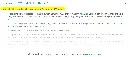
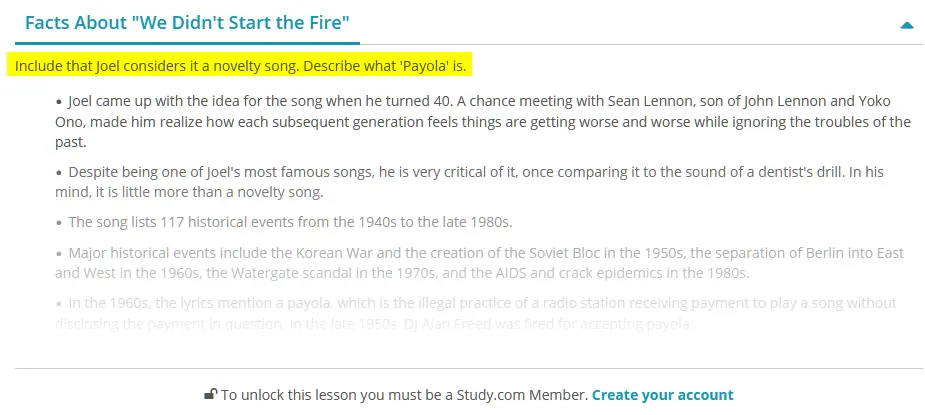
Was just looking up a song on the radio as we were talking about it. Seems like they forgot to remove a part of the prompt before pasting it
Is there an android app that allows user tagging, potentially for free?
I love Sync for how it feels and looks, but user tagging is locked behind premium. In short, I don't have enough confidence in the app's future to invest in premium.
So I was wondering what apps are available, whether paid or free, that allows me to flag users like trolls, bad faith reactionaries and the like? Thanks in advance.
Edit: didn't realize so many different apps offered it, seems like I've been in a real bubble. Thanks everyone, will give them a go and see what suits me best!
P ro ven B enefits of G round in g!
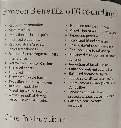
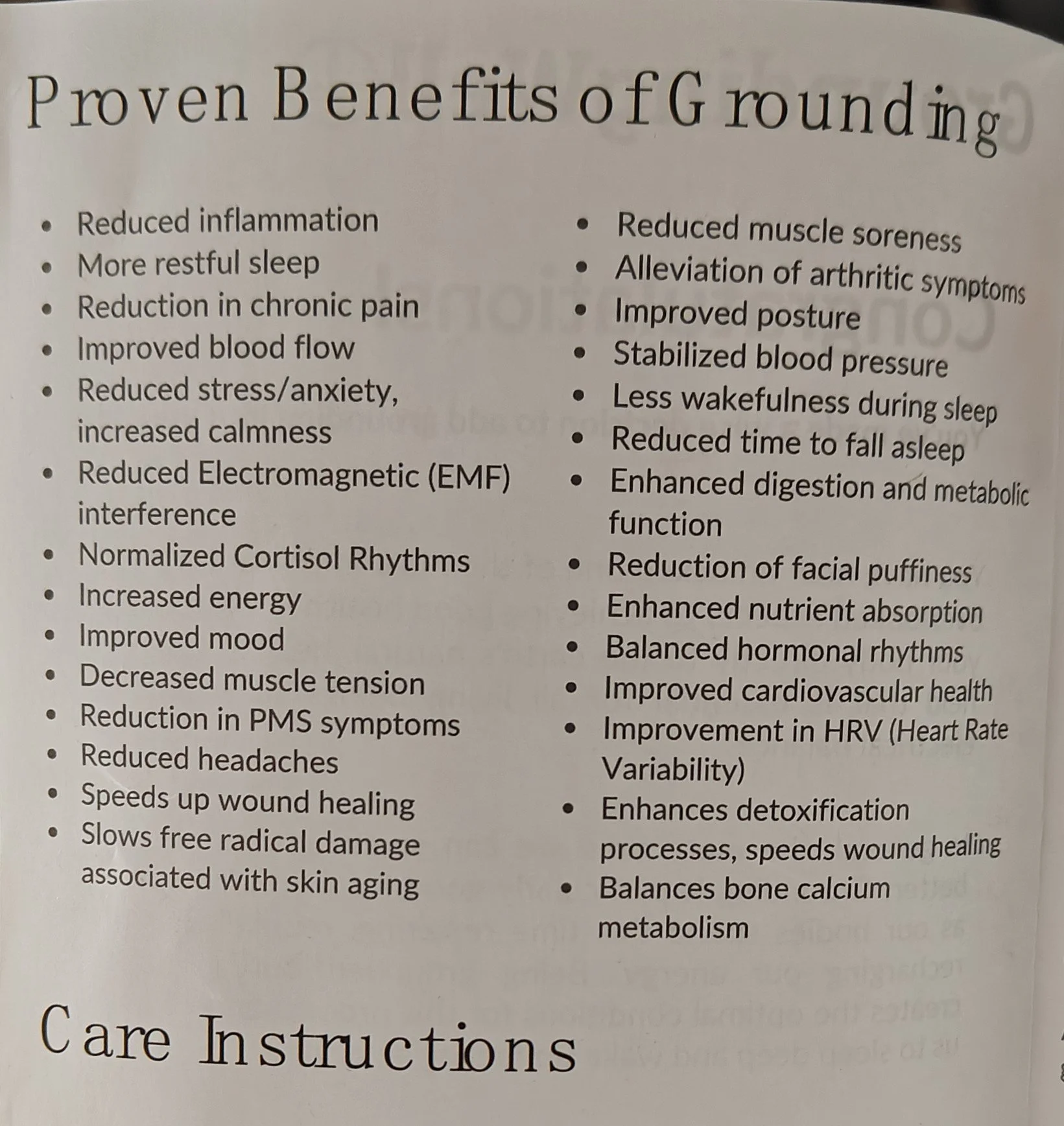
This whole "manual" is like this. No idea how they managed to screw up so bad
Discord now sending notifications for emoji reactions to your messages
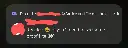
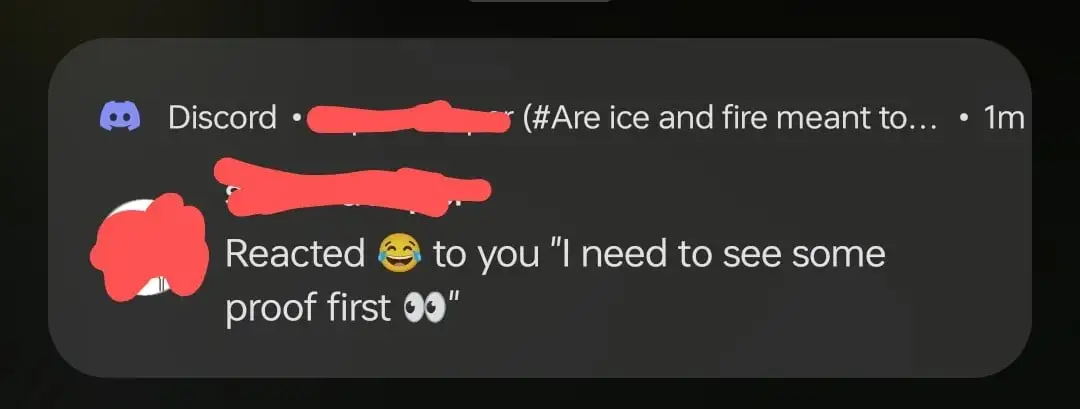
I know some folks that chronically don't reply but react with emoji, so at least I'll get a notification now.
I can also see this becoming really annoying if you announce something in a large community and you get notified.
> NOTE: Reaction notifications are currently an experimental feature limited to a select number of desktop and mobile users.
Itch.io back online
itch.io is a simple way to find, download and distribute indie games online. Whether you're a developer looking to upload your game or just someone looking for something new to play itch.io has you covered.
No update about this yet, but they have added info about how to edit your hosts file to get access:
> We're probably going to wait this one out. We considered putting up a new domain but there are implications with third party services that make it not a trivial swap. In the meantime, if you know how to tweak your hosts file use: 45.33.107.166
If you did this, don't forget to remove it again:
> ⚠️ If you do edit your hosts file, please remember to remove all the lines after domain is restored. > > Although we typically hold an IP for a while, it can change if we update our back-end infrastructure.
Source: https://xcancel.com/itchio
Game forces you to accept selling your info to vendors before you can use it
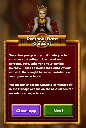
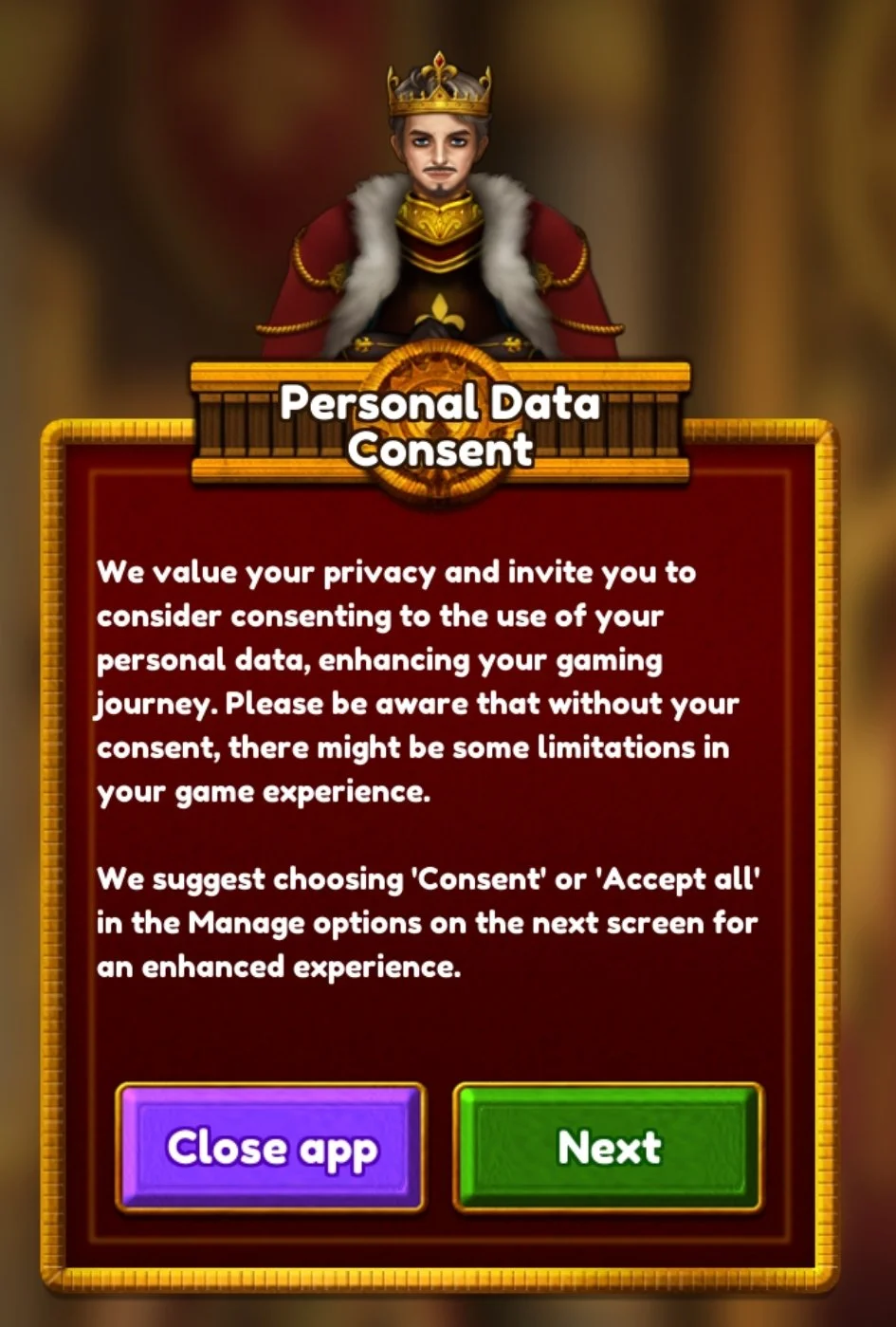
If you hit "next", the consent window opens again and if you refuse any of them, you get put back at this screen so you're stuck in a loop.
This shitty practice is even endorsed by Google, as they are promoting this game to try out and earn points.
Edit: game is called Jewel Gold Empire: Match 3 and it's from some Korean company it seems: https://play.google.com/store/apps/details?id=com.penta.empire.google
Obviously I uninstalled it immediately after
Desert bighorn sheep return to native Franklin Mountains in El Paso via helicopter


https://elpasomatters.org/2024/12/04/desert-bighorn-sheep-franklin-mountains-state-park-el-paso/
Texas Bighorn sheep return to Franklin Mountains
80 Texas Bighorn sheep were reintroduced by helicopter, the first in decades, to their natural habitats in the Franklin Mountains.
Wisdom, The World's Oldest Bird, Lays Egg At 74 Years Old After Finding New Mate


>The world's oldest known wild bird has laid an egg at the approximate age of 74, US biologists say. > > Wisdom, a Laysan albatross, was filmed by the US Fish and Wildlife Service (USFWS) at the Midway Atoll national wildlife refuge in the Pacific Ocean with her latest partner looking after the egg. > > Members of the species usually only live for 12-40 years, but Wisdom was tagged in 1956 when she was about five.
Edit: trying to add a link to this post because it only added the image, but it's being a bish
www.iflscience.com/wisdom-the-worlds-oldest-bird-lays-egg-at-74-years-old-after-finding-new-mate-77074
Mordor on the dance floor
Video
Click to view this content.
Sorry for the quality, it's a rip from instagram
Zelda: Twilight Princess - 18th Anniversary Tribute in Unreal Engine 5
YouTube Video
Click to view this content.
Description:
>Hi everyone! Today, I’m incredibly excited to share with you a project that represents over 12 months of dedication, creativity, and love for the Zelda franchise. This cinematic video is my way of honoring the 18th anniversary of Zelda: Twilight Princess, a game that has inspired so many of us over the years. > > Creating this project has been an unforgettable journey, one of pushing limits, learning new skills, and reimagining a beloved world with the hope of inspiring you to see it in a new light. I hope it reminds you that with passion and perseverance, anything is possible. 💪✨ > > A huge thank you to Mosik, the insanely talented composer who created an absolutely breathtaking soundtrack for this project. Her music elevates every moment to a whole new level of magic! 🎵🔥
Supreme Court top advisor backs F-35 parts ban for Israel
The Dutch ban on exporting spare parts for F35 fighter jets to Israel can remain in place, the Supreme Court’s most senior legal advisor said on Friday. Advocate general Paul Vlas said that the appeal court was “justified in concluding that there is a clear risk that Israel’s use of F-35 fighter jet...

Summary
The Dutch ban on exporting F-35 fighter jet spare parts to Israel can remain, according to the Supreme Court’s senior legal advisor. Advocate general Paul Vlas stated the appeal court was “justified in concluding that there is a clear risk that Israel’s use of F-35 fighter jets could lead to serious violations of international humanitarian law in Gaza.” The export of military goods must be prohibited under international agreements if such a risk exists.
NGOs Oxfam Novib, Pax Nederland, and The Rights Forum filed a complaint, arguing that exporting U.S.-owned F-35 parts stored at Woensdrecht air base makes the Netherlands complicit in war crimes in Gaza. A lower court initially rejected the complaint, but an appeal court ruled in February that the risk of serious violations of humanitarian law is undeniable. Although the advocate general’s opinion is not binding, it is often followed. The Supreme Court will decide soon.
What's the difference between filtering and blocking?
I generally browse "new" a few times to find new and interesting content, but this also means I will encounter a bunch of things I'm not interested in or simply don't understand, i.e. a regional community from another country.
I can use the filter option to filter the instance, community or user, but if you navigate to the community you can also hit "block".
What's the difference between these two, functionally?
Discord now properly supports screensharing on linux
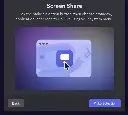
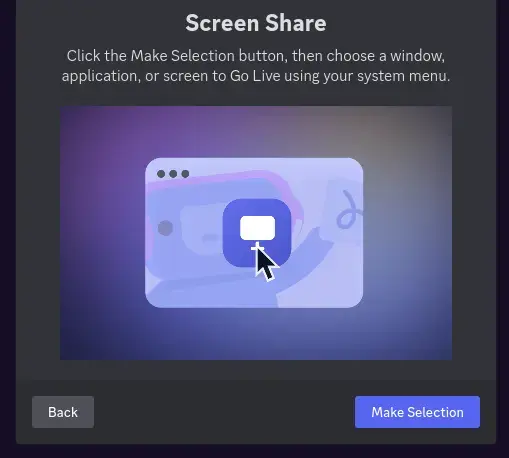
cross-posted from: https://lemmy.zip/post/26986197
> Wayland and audio is fixed, but only on the canary branch for the moment, this isnt lazy either, they changed the whole screenshare flow to suit linux's permission prompts
Is it too late for the calico train?


Fudge says hello!
Edit: had tort in the title, excuse my sprinkle sized brain
Dungeon Clawler is out!
Dungeon Clawler is a Roguelike Claw Machine Deckbuilder. Build your deck, grab weapons and items from the claw machine to battle enemies, discover powerful perks that create game-changing synergies and unleash crazy combos as you fight your way through the dungeon!

Official description: Dungeon Clawler is a Roguelike Claw Machine Deckbuilder. Build your deck, grab weapons and items from the claw machine to battle enemies, discover powerful perks that create game-changing synergies and unleash crazy combos as you fight your way through the dungeon!
My take: I played the demo earlier this year and it was a blast. I'm really enjoying the "roguelite with a gameplay twist" fad at the moment with Ballionaire, Balatro, Solitairica, and now Dungeon Clawler.
The name of the game is absolutely not SEO-friendly, although it's a good name it's incredibly hard to find with search engines for some people. (Especially because Google likes to show you what Google thinks you are looking for, as opposed to what you are saying you're looking for)
At €/$ 8.99 (10% launch discount) this game is almost a steal. It's also on mobile for €/$ 4.99