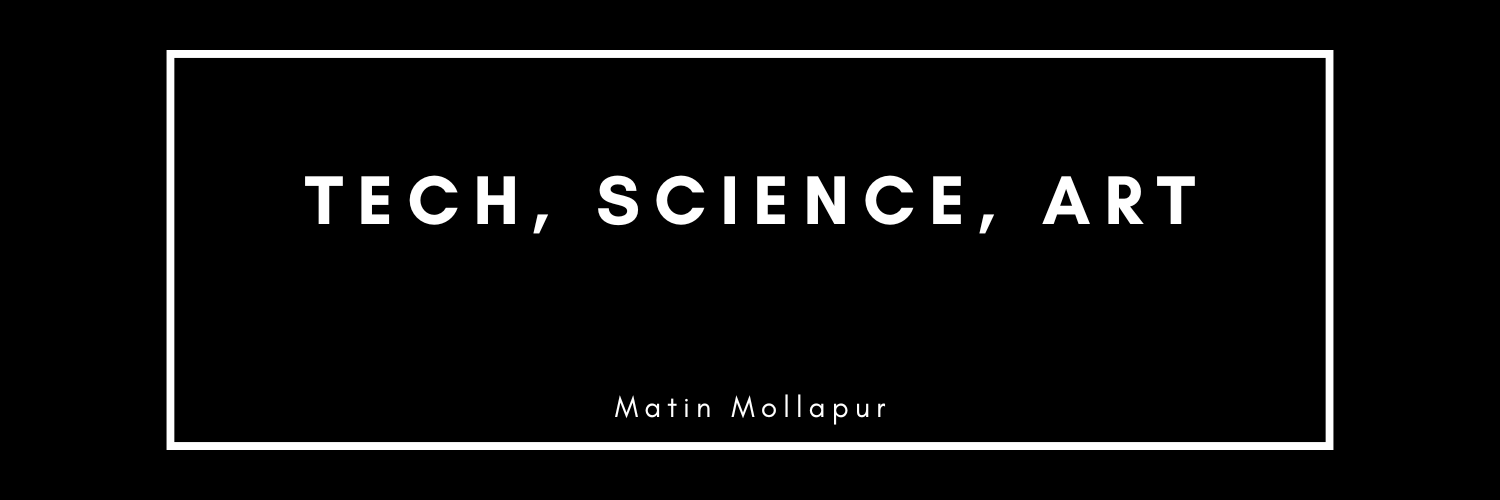
@SentientFishbowl that's awesome, congrats on getting it installed! arch is all about customizing your setup, so now it's time to tweak things to your liking. any cool projects in mind?
- **Check ProtonDB**: Look up your games on ProtonDB (<https://www.protondb.com/>) to see if others have encountered and solved similar issues. The community there might have specific workarounds for the bugs you're experiencing.
\#!/bin/bash
export GAME\_DATA\_DIR="/path/to/your/mods"
/path/to/your/game/executable
Make the script executable (chmod +x script\_name.sh) and use it to launch the game. You might need to adjust the script depending on the specific requirements of the mods you're using.
open again
- **Launch options workaround**: Since the EA app doesn't recognize launch options, try creating a script that sets the necessary environment variables and launches the game. Here's a basic example:
open again
@ZeroHora @InternetUser2012 1. **Use ProtonGE**: If you haven't already, try using ProtonGE with Steam. It's a community-driven version of Proton that often includes the latest improvements and fixes. You can install it and set it as the compatibility tool for your games. Here's how:
- Install ProtonGE via the setup guide: <https://github.com/GloriousEggroll/proton-ge-custom#installation>
- In Steam, go to the game's properties, select the "Compatibility" tab, and choose ProtonGE from the list.
open again
@ZeroHora @InternetUser2012 ah, i see. dealing with game mods and launchers can be a bit tricky, especially when it comes to ea's app. here are a couple of suggestions that might help you work around these issues:
(Open the post)