-
Migration of Windows Insiders magazine to Mbin


Hello members of the Windows Insiders magazine,
After much contemplation, I have made the decision to migrate this magazine, in addition to the other magazines I moderate, to Mbin.
kbin.social is clearly no longer under active development, and in addition to suffering from several technical problems, kbin.social is also suffering from a huge spam problem. As such, from the perspective of both a user of Kbin and a moderator of several magazines, I believe the best way to move forward is to migrate these magazines over to Mbin.
This magazine will be moving over to kbin.run at @windowsinsiders
I will continue to check in over here occasionally for the next few weeks, but otherwise from here on out this magazine is considered inactive and will not be fully moderated. Going forward, any new threads or discussions should instead be posted in the new magazine.
Of course if you don’t want to move your account to a different instance, you absolutely do not have to! That’s the beauty of federated social media and ActivityPub. All you have to do is subscribe to the new magazine at @windowsinsiders and continue on as usual!
Thanks for all the discussions and contributions y’all have made in these magazines, and I hope to see you over there!
-
Announcing Windows 11 Insider Preview Build 22635.3566 for the Beta Channel ✈️
blogs.windows.com Announcing Windows 11 Insider Preview Build 22635.3566 (Beta Channel)Hello Windows Insiders, today we are releasing Windows 11 Insider Preview Build 22635.3566 (KB5037002) to the Beta Channel. REMINDER: All Windows Insiders in the Beta Channel will now be on the same build (Build 22635.xxxx) via

Today Microsoft is releasing Windows 11 Insider Preview Build 22635.3566 (KB5037002) to Insiders in the Beta Channel. Details as follows:
Changes and Improvements gradually being rolled out to the Beta Channel with toggle on
[Taskbar & System Tray]
- In response to feedback, we are now showing the “show desktop” button by default and users can still manage this by right-clicking on the taskbar and choosing “Taskbar settings” (which opens Settings \> Personalization \> Taskbar directly).
[File Explorer]
- Dragging-and-dropping files with your mouse between breadcrumbs in the File Explorer Address Bar that began rolling out with Build 22635.3420 is now available to all Insiders in the Beta Channel.
Fixes and Improvements for everyone in the Beta Channel
- New! This update improves the Widgets icons on the taskbar. They are no longer pixelated or fuzzy. This update also starts the rollout of a larger set of animated icons.
- New! This update affects Widgets on the lock screen. They are more reliable and have improved quality. This update also supports more visuals and a more customized experience for you.
- This update fixes an issue which was causing Settings to crash when copying out text in the last few flights.
- This update addresses an issue that affects universal printers. The system creates duplicate print queues for them.
- This update adds support for Arm64 .msi files using a Group Policy Object (GPO). You can now use the Group Policy Management Console (GPMC) to add Arm64 .msi files. You can also use a GPO to install these files on Arm64 machines.
- This update affects hypervisor-protected code integrity (HVCI). It accepts drivers that are now compatible.
- This update addresses an issue that occurs when you elevate from a normal user to an Administrator to run an application. When you use a PIN to sign in, the app will not run.
- This update affects Windows Subsystem for Linux 2 (WSL2). Intermittent name resolution fails in a split DNS setup.
- This update addresses an issue that affects the netstat -c It fails to perform effective port exhaustion troubleshooting.
- This update addresses an issue that affects a low latency network. The speed of data on the network degrades significantly. This occurs when you turn on timestamps for a Transmission Control Protocol (TCP) connection.
- This update addresses an issue that affects the Distributed Transaction Coordinator (DTC). A memory leak occurs when it retrieves mappings.
- This update includes quarterly changes to the Windows Kernel Vulnerable Driver Blocklist file, p7b. It adds to the list of drivers that are at risk for Bring Your Own Vulnerable Driver (BYOVD) attacks.
- This update affects the touch keyboard. It makes the Japanese 106 keyboard layout appear as expected when you sign in.
- This update adds a new mobile device management (MDM) policy called “AllowScreenRecorder.” It affects the Snipping Tool. IT admins can use this policy to turn off screen recording in the app.
- This update addresses an issue that affects Bluetooth Advanced Audio Distribution Profile (A2DP) hardware offload. A stop error occurs on PCs that support it.
- This update addresses a memory allocation issue in the Host Networking Service (HNS). The issue causes high memory consumption. It also affects service and pod deployment and scaling.
- This update addresses an issue that affects the container networking Address Resolution Protocol (ARP). It returns the wrong Virtual Subnet ID (VSID) for external ports.
- This update affects media allocations. It improves their memory granularity for some hardware setups. This lowers overcommitment. Also, performance is more efficient.
- This update addresses an issue that affects an accelerator backing store management path. A memory leak occurs that affects some devices.
- This update addresses an issue that affects Windows Local Administrator Password Solution (LAPS). Its Post Authentication Actions (PAA) do not occur at the end of the grace period. Instead, they occur at restart.
- This update addresses a race condition that might stop a machine from starting up. This occurs when you set up a bootloader to start up multiple OSes.
- This update makes Country and Operator Settings Asset (COSA) profiles up to date for some mobile operators.
- This update addresses an issue that affects the Resilient File System (ReFS). A high load might make the system unresponsive. Also, signing in might be slow.
- This update addresses an issue that affects Settings. It stops responding when you dismiss a flyout menu.
- This update addresses an issue that affects Protected Process Light (PPL) protections. You can bypass them.
Known issues
[General]
- We are investigating an issue where Internet Information Services (IIS) and Windows Communication Foundation (WCF) may not work after installing this update.
[Copilot in Windows] Windows Insiders in the Beta Channel who have the updated Copilot in Windows experience that introduces the ability for Copilot to act like a normal application window may see the following known issues:
- We are aware of reports by Insiders in the Canary and Dev Channels that Copilot is auto-launching unexpectedly after restarting their PCs. We hope to have a fix for this issue soon and is unrelated to the auto-launching experience we tried out with Insiders in the Canary and Dev Channels in early February which we stopped rolling out in March.
- Voice access does not work reliably with the updated Copilot in Windows experience that introduces the ability for Copilot to act like a normal application.
- Using Windows Ink to write in Copilot will not work with the updated Copilot in Windows experience.
[Widgets] Windows Insiders in the Beta Channel who have the new position for the Widgets entry-point on left-aligned taskbars may see the following known issues:
- Swipe invocation for Widgets may not work if taskbar is center-aligned instead of left-aligned.
- Unpinning Widgets from the taskbar may not work if taskbar is center-aligned instead of left-aligned.
- The Widgets board is incorrectly positioned when Copilot is in side-by-side mode.
- Turning on/off Widgets in taskbar settings may refresh the taskbar.
-
Announcing Windows 11 Insider Preview Build 26200 for the Canary Channel ✈️
blogs.windows.com Announcing Windows 11 Insider Preview Build 26200 (Canary Channel)Hello Windows Insiders, today we are releasing Windows 11 Insider Preview Build 26200 to the Canary Channel. (Note the .5001 after the build number does not mean anything relevant to Windows Insiders and we will continue to use

Today Microsoft is releasing Windows 11 Insider Preview Build 26200 to Insiders in the Canary Channel. Details as follows:
(Note the .5001 after the build number does not mean anything relevant to Windows Insiders and we will continue to use the primary build number for these flight blog posts.)
With the Canary Channel moving to a higher build number, the window closes on being able to switch to the Dev Channel without doing a clean-install of Windows. If you haven’t switched channels yet, you can still do so BEFORE taking Build 26200.
Developers, please note that for a short period of time, we will not be releasing a SDK for builds we flight to the Canary Channel.
Changes and Improvements
[General]
- [REMINDER] As we’ve been mentioning previously that would happen, the build watermark at the lower right-hand corner of the desktop has returned.
[Widgets]
- We are also making some improvements to the Widgets button on the taskbar so that the icons on the taskbar are clearer and we are rolling out a larger set of animated icons too.
- As part of the Widgets board improvements that we began rolling out with Build 26090 a few weeks ago (which are now also rolling out to Insiders in the Dev Channel), we are introducing the ability for developers to send notifications to the taskbar button with their custom dashboards for the Widgets board. Developers can check out this documentation on how to implement this capability with their Widgets dashboards. To manage notifications from multiple dashboards, Widgets is also providing more granular control over what content shows on the Widgets button on the taskbar. You can go to Widgets Settings \> Notifications and enable or disable taskbar notifications from individual dashboards. NOTE: These changes are only initially available to Windows Insiders in the European Economic Area (EEA).
[Taskbar & System Tray]
- After trying out a different design for the energy saver icon in system tray a few months ago for PCs that are plugged in and do not have batteries (such as desktop PCs), we reverted the design back to the leaf icon a few builds ago. (This change is also present in Build 26100.)
Energy saver icon shown on the system tray for PCs that do not have batteries.
Fixes for known issues
[Taskbar & System Tray]
- Fixed an issue that caused a dead zone you couldn’t click inside of next to the notification center.
- Fixed an issue that was causing the page icons in quick settings to not work in secondary settings pages.
- Fixed an issue where keyboard focus wasn’t shifting to the top item of the new page correctly after switching pages in quick settings.
[Input]
- Fixed a tabtip.exe crash, which could impact the ability to input text.
[Windowing]
- Fixed an issue which could cause RemoteApp windows to get cut off when using 200% scaling.
[Multiple Desktops]
- Fixed an issue where the option to set a different wallpaper on each desktop wasn’t working.
Known issues
[General]
- [IMPORTANT NOTE] We are investigating reports that some Windows Insiders in the Canary and Dev Channels are stuck on Build 26040 or Build 23620. The investigation is ongoing, however if you are impacted by this and really want to get onto the latest build in the Canary or Dev Channel today – you can download the latest ISO and do a clean install and opt your device back into flighting in the Canary or Dev Channels.
[Copilot in Windows]
- [NEW] We are aware of reports by Insiders in the Canary, Dev, and Beta Channels that Copilot is auto-launching unexpectedly after restarting their PCs. We hope to have a fix for this issue soon and is unrelated to the auto-launching experience we tried out with Insiders in the Canary and Dev Channels in early February which we stopped rolling out in March.
- Voice access does not work reliably with the updated Copilot in Windows experience that introduces the ability for Copilot to act like a normal application.
- Using Windows Ink to write in Copilot will not work with the updated Copilot in Windows experience that introduces the ability for Copilot to act like a normal application window.
-
Announcing Windows 11 Insider Preview Build 22635.3500 for the Beta Channel ✈️
blogs.windows.com Announcing Windows 11 Insider Preview Build 22635.3500 (Beta Channel)Hello Windows Insiders, today we are releasing Windows 11 Insider Preview Build 22635.3500 (KB5036985) to the Beta Channel. REMINDER: All Windows Insiders in the Beta Channel will now be on the same build (Build 22635.xxxx) via

Today Microsoft is releasing Windows 11 Insider Preview Build 22635.3500 (KB5036985) to Insiders in the Beta Channel. Details as follows:
Changes and Improvements gradually being rolled out to the Beta Channel with toggle on
[Start menu]
- This update starts the roll out of the new account manager on Start menu. When you sign in with a Microsoft account, the new design gives you a quick glanceable view of your account benefits and makes it easy to manage account settings.
[Windows Share]
- If your Microsoft account uses a Gmail address, you can now send email to yourself from Windows share window and receive it in your Gmail account.
Example Gmail option to email yourself in the Windows share window highlighted in a red box.
[Settings]
- To ensure you don’t lose access to your Microsoft account, we’re beginning to roll out a new banner with a “Add now” button under Settings \> Account for adding a recovery email address if you haven’t added one for your Microsoft account yet. This will only show if you are signed in with a Microsoft account.
- We are introducing a new Game Pass recommendation card on the Settings homepage. The Game Pass recommendation card on Settings Homepage will be shown to you if you actively play games on your PC. As a reminder – the Settings homepage will be shown only on the Home and Pro editions of Windows 11 and if you’re signed into Windows with your Microsoft account.
New Game Pass recommendation card highlighted in a red box on the Settings homepage.
New features rolling out for everyone in the Beta Channel
Widgets Board Improvements
We are introducing a new navigation bar on the left allowing you to switch between a dedicated widgets dashboard and other integrated dashboards like Discover. As part of this change, we are introducing the ability for developers to send notifications to the taskbar button with their custom dashboards for the Widgets board. Developers can check out this documentation on how to implement this capability with their Widgets dashboards. To manage notifications from multiple dashboards, Widgets is also providing more granular control over what content shows on the Widgets button on the taskbar. You can go to Widgets Settings \> Notifications and enable or disable taskbar notifications from individual dashboards. NOTE: These changes are only initially available to Windows Insiders in the European Economic Area (EEA).
We’ve added a new Navigation Pane on the left that allows you to switch to My Widgets dashboard.
A full widgets only experience from your favorite apps and services.
FEEDBACK: Please file feedback in Feedback Hub (WIN + F) under Desktop Environment \> Widgets.
Changes and Improvements gradually being rolled out to everyone in the Beta Channel
[Widgets]
- We are making some improvements to the Widgets button on the taskbar so that the icons on the taskbar are clearer and we are rolling out a larger set of animated icons too.
Known issues
[General]
- We are investigating an issue where Internet Information Services (IIS) and Windows Communication Foundation (WCF) may not work after installing this update.
- [NEW] We’re working on the fix for an issue causing Settings to crash when copying text in certain cases. As a workaround, please use the extract text option in Snipping Tool for the time being if you are impacted.
[Copilot in Windows] Windows Insiders in the Beta Channel who have the updated Copilot in Windows experience that introduces the ability for Copilot to act like a normal application window may see the following known issues:
- [NEW] We are aware of reports by Insiders in the Canary, Dev, and Beta Channels that Copilot is auto-launching unexpectedly after restarting their PCs. We hope to have a fix for this issue soon and is unrelated to the auto-launching experience we tried out with Insiders in the Canary and Dev Channels in early February which we stopped rolling out in March.
- Voice access does not work reliably with the updated Copilot in Windows experience that introduces the ability for Copilot to act like a normal application.
- Using Windows Ink to write in Copilot will not work with the updated Copilot in Windows experience.
[Widgets]
- [NEW] We’re working on the fix for an issue causing Widgets to crash for some Insiders when interacting with the Widgets board.
Windows Insiders in the Beta Channel who have the new position for the Widgets entry-point on left-aligned taskbars may see the following known issues:
- Swipe invocation for Widgets may not work if taskbar is center-aligned instead of left-aligned.
- Unpinning Widgets from the taskbar may not work if taskbar is center-aligned instead of left-aligned.
- The Widgets board is incorrectly positioned when Copilot is in side-by-side mode.
- Turning on/off Widgets in taskbar settings may refresh the taskbar.
- blogs.windows.com Windows Photos adds new Microsoft Designer integration
Hello Windows Insiders, Today we are introducing the ability to send an image from the Photos app to Microsoft Designer, a cloud based graphic design app that helps you create profession
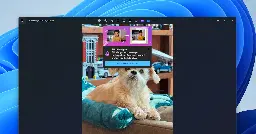
Today Microsoft is introducing the ability to send an image from the Photos app to Microsoft Designer, a cloud based graphic design app that helps you create professional quality social media posts, invitations, digital postcards, graphics, and new visuals with the power of generative AI. This update is available on Windows 11 to start, and is currently limited to users within the US, UK, Australia, Ireland, India, and New Zealand. We are starting to roll this out to Insiders in the Canary and Dev channels.
Photos app integration with Designer
We’re adding a new way to unlock the creative potential of your images through Designer. Simply click the Designer button in the title bar when viewing a single image in the Photos app, and your image will open Designer in the default web browser.
Send an image from Photos to Designer.
Once in Designer, you can apply templates, add visuals, and use AI tools to help you personalize your photo further. For example, try using AI to generate a new custom background for your photo using these simple steps:
- With your photo selected, click on “Remove background” in the toolbar.
- Click Visuals in the left pane and select Generate to create a custom image background from a prompt.
- Click on the desired generated image to insert it on the canvas.
- From the toolbar, select Set as background to place the generated image behind your photo.
Designer editing experience showing swapping the background.
To get the latest Photos experience, update your app to version number 2024.11040.16001.0 or higher. Sign in with a free personal Microsoft account to try Designer’s generative AI features currently in preview, as well as share your creations. We appreciate your comments and suggestions, so please share your feedback with us!
FEEDBACK: Please file feedback in Feedback Hub (WIN + F) under Apps \> Photos.
-
Announcing Windows 11 Insider Preview Build 22635.3430 for the Beta Channel ✈️
blogs.windows.com Announcing Windows 11 Insider Preview Build 22635.3430 (Beta Channel)Hello Windows Insiders, today we are releasing Windows 11 Insider Preview Build 22635.3430 (KB5036992) to the Beta Channel. REMINDER: All Windows Insiders in the Beta Channel will now be on the same build (Build 22635.xxxx) via

Today Microsoft is releasing Windows 11 Insider Preview Build 22635.3430 (KB5036992) to Insiders in the Beta Channel. Details as follows:
Changes and Improvements gradually being rolled out to the Beta Channel with toggle on
[Copilot in Windows]
- Starting with Build 22635.3286, we began rolling out a new experience for Copilot in Windows that helps showcase the ways that Copilot can accelerate and enhance your work. We’re making an improvement to this experience. Now when you copy both text or image files, the Copilot icon will change appearance and animate to indicate that Copilot can help. When you hover your mouse over the Copilot icon, it will provide a menu of actions that you can take, such as creating a similar image or analyzing an image. If you select an action on the menu, it will launch Copilot with the action ready-to-go.
[Windows Share]
- We are beginning to roll out again the ability to share directly to specific Microsoft Teams Channels and group chats directly within the Windows share window if you’re signed in with a Microsoft Entra ID. This originally rolled out with Build 22635.2776 but was temporarily disabled to fix some issues.
Known issues
[General]
- We are investigating an issue where Internet Information Services (IIS) and Windows Communication Foundation (WCF) may not work after installing this update.
[Widgets]
Windows Insiders in the Beta Channel who have the new position for the Widgets entry-point on left-aligned taskbars may see the following known issues:
- Swipe invocation for Widgets may not work if taskbar is center-aligned instead of left-aligned.
- Unpinning Widgets from the taskbar may not work if taskbar is center-aligned instead of left-aligned.
- The Widgets board is incorrectly positioned when Copilot is in side-by-side mode.
- Turning on/off Widgets in taskbar settings may refresh the taskbar.
-
Announcing Windows 11 Insider Preview Build 26100 for the Canary and Dev Channels ✈️
blogs.windows.com Announcing Windows 11 Insider Preview Build 26100 (Canary and Dev Channels)Hello Windows Insiders, today we are releasing Windows 11 Insider Preview Build 26100 to the Canary and Dev Channels. The Canary and Dev Channels receiving the same builds is only temporary. During the times in whi

Today Microsoft is releasing Windows 11 Insider Preview Build 26100 to Insiders in the Canary and Dev Channels. Details as follows:
The Canary and Dev Channels receiving the same builds is only temporary. During the times in which the Canary and Dev Channels are on the same builds (e.g. Build 26100), the window is open for Insiders in the Canary Channel to switch to the Dev Channel. In the near future, the Canary Channel will jump to higher build numbers and the window will be closed so make your choice on which channel to be in soon!
NOTE: Some features may begin rolling out to the Canary Channel first before the Dev Channel even if the two channels have the same build.
Changes and Improvements in Build 26100
[General]
- [REMINDER] The build watermark at the lower right-hand corner of the desktop is not present in this build and will return in future Insider Preview builds. This is part of our normal process preparing Windows 11, version 24H2 for releasing to customers later this year – but does not mean we’re done. Windows 11, version 24H2, will be this year’s annual feature update. As mentioned here, Windows 11 will have an annual feature update cadence that releases in the second half of the calendar year.
Fixes for known issues
[General]
- Made another fix to address the issue causing shutdown and hibernate to not work in the latest builds.
- Fixed an issue resulting in some Insiders seeing error 0x80240067 when trying to download app updates from Microsoft Store or Windows updates in Settings in the latest builds.
[Copilot in Windows]
- With the updated Copilot in Windows experience that introduces the ability for Copilot to act like a normal application window, we have fixed the issue that prevented the ability to bring focus to the “…” or refresh buttons within Copilot when using a keyboard (ex: by using tab to cycle through buttons).
[Windowing]
- Fixed a DWM crash impacting some Insiders in the latest flights (this could result in you seeing your screen flash black).
Known issues
[General]
- [IMPORTANT NOTE] We are investigating reports that some Windows Insiders in the Canary and Dev Channels are stuck on Build 26040 or Build 23620. The investigation is ongoing, however if you are impacted by this and really want to get onto the latest build in the Canary or Dev Channel today – you can download the latest ISO here and do a clean install and opt your device back into flighting in the Canary or Dev Channels.
[Copilot in Windows]
- Voice access does not work reliably with the updated Copilot in Windows experience that introduces the ability for Copilot to act like a normal application.
- Using Windows Ink to write in Copilot will not work with the updated Copilot in Windows experience that introduces the ability for Copilot to act like a normal application window.
- When Copilot in Windows is docked and resized to a large width, Copilot does not always fill the width of the panel. Resizing Copilot usually fixes this issue.
- blogs.windows.com Windows Photos begins previewing a Windows App SDK version to Windows Insiders
We are beginning to roll out a preview version of the Photos app built with the Windows App SDK (WASDK) to Windows Insiders in the Canary and Dev Channels on Windows 11. This cha
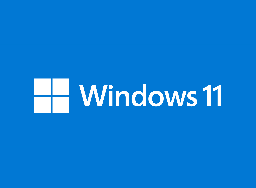
We are beginning to roll out a preview version of the Photos app built with the Windows App SDK (WASDK) to Windows Insiders in the Canary and Dev Channels on Windows 11. This change moves Photos to the latest Windows app development platform, with modern UI and other quality and performance improvements.
All the current Photos app features and functionality is still present in this version. However, given the extensive changes, this version may be a little rough around the edges as we continue to polish the experience. To get this experience, Windows Insiders on Windows 11 in the Canary and Dev channels can update the Photos app to version number 2024.11040.1002.0.
We appreciate your comments and suggestions, so please share your feedback with us!
FEEDBACK: Please file feedback in Feedback Hub (WIN + F) under Apps \> Photos.
To learn more about Windows App SDK, please visit: Build desktop Windows apps with the Windows App SDK – Windows apps | Microsoft Learn.
-
Announcing Windows 11 Insider Preview Build 22635.3420 for the Beta Channel ✈️
blogs.windows.com Announcing Windows 11 Insider Preview Build 22635.3420 (Beta Channel)Hello Windows Insiders, today we are releasing Windows 11 Insider Preview Build 22635.3420 (KB5035953) to the Beta Channel. REMINDER: All Windows Insiders in the Beta Channel will now be on the same build (Build 226

Today Microsoft is releasing Windows 11 Insider Preview Build 22635.3420 (KB5035953) to Insiders in the Beta Channel. Details as follows:
New features gradually being rolled out to the Beta Channel with toggle on
New position for the Widgets entry-point on left-aligned taskbars
We’re beginning to roll out a new position for the Widgets entry-point on left-aligned taskbars. The taskbar entry-point will move to the left of the systems tray and will be wider so you can see richer content from Widgets on your taskbar. When you launch the Widgets board, it will fly out from the right side instead of the left side.
The Widgets entry-point at its new position to the left of system tray on a left-aligned taskbar.
FEEDBACK: Please file feedback in Feedback Hub (WIN + F) under Desktop Environment \> Widgets.
Changes and Improvements gradually being rolled out to the Beta Channel with toggle on
[File Explorer]
- In response to feedback from Windows Insiders, drag-and-drop files with your mouse functionality between breadcrumbs is now available in the File Explorer Address Bar. We are beginning to roll this out today, so not all Insiders in the Beta Channel will see it right away.
[Windows Share]
- Users will be able to now generate QR codes for URLs and cloud file links through the Windows share window to seamlessly share webpages and files across their devices. To try this out in Microsoft Edge, just click the share button in the Edge toolbar and choose “Windows share options”.
Option to generate a QR code to share a URL through the Windows share window.
- To prevent accidentally closing the Windows share window, clicking outside the Windows share window will no longer close it. To close the Windows share window, just press the close button at the top right corner.
[Windows Backup]
- If you have both Personalization and Other Windows settings toggled on under Settings \> Accounts \> Windows backup, many of your sound settings (including chosen sound scheme) will be backed up which can be restored via the Windows Backup app.
- We’re beginning to roll out the ability to sign-in with your Microsoft account (MSA) directly within the Windows Backup app to save backups to your account.
Fixes gradually being rolled out to the Beta Channel with toggle on
[File Explorer]
- Fixed an issue causing File Explorer to crash on launch for a small number of Insiders in the previous flight.
[Multiple Desktops]
- Fixed an issue where the option to set a different wallpaper on each desktop wasn’t working.
[Search]
- Fixed an issue which could potentially result in no app results showing in search anymore.
[Task Manager]
- Fixed an issue where Task Manager was holding onto process handles sometimes, leading to processes not stopping when you closed apps if you’d had Task Manager open.
Changes and Improvements gradually being rolled out to everyone in the Beta Channel
*[Copilot in Windows]\
- You can ask Copilot in Windows (in preview) for help ten times when you sign in to Windows using a local account. After that, you must sign in using a Microsoft account (MSA) or a Microsoft Entra ID account (formerly Azure Active Directory (Azure AD)). To sign in, use the link in the dialog that appears in Copilot in Windows. If you do not sign in, some Copilot features might not work. To learn more, see Welcome to Copilot in Windows and Manage Copilot in Windows.
[Lock screen]
- This update adds Weather and more to your lock screen. Stay informed and efficient with dynamic updates that bring finance, traffic, and sports to your Lock screen, alongside weather. The card design has been improved with acrylic blur, card size, spacing, and font optimizations. To turn on this feature, go to Settings \> Personalization \> Lock screen. To learn more, see Personalize your lock screen. Note this feature might not be available to all users because it will roll out gradually.
Finance, traffic, and sports content along with weather on the Lock screen.
Fixes for everyone in the Beta Channel
- New! This update affects Windows Hello for Business. IT admins can now use mobile device management (MDM) to turn off the prompt that appears when users sign in to an Entra-joined machine. To do this, they can turn on the “DisablePostLogonProvisioning” policy setting. After a user signs in, provisioning is off for Windows 10 and Windows 11 devices.
- New! This update improves the Remote Desktop Session Host. You can now set up its “clipboard redirection” policy to work in a single direction from the local computer to the remote computer. You can also reverse that order.
- This update addresses an issue that affects the Combine taskbar buttons and hide labels The app labels in the taskbar sometimes do not have the correct length, which cuts off the label text. This occurs when this setting is set to “When taskbar is full” or “Never.”
- This update addresses an issue that affects certain Neural Processing Units (NPU). They do not show in Task Manager.
- This update addresses an issue that affects a network resource. You cannot access it from a Remote Desktop session. This occurs when you turn on the Remote Credential Guard feature and the client is Windows 11, version 22H2 or higher.
- This update addresses an issue that affects Windows Defender Application Control (WDAC). It prevents a stop error that occurs when you apply more than 32 policies.
- This update addresses a deadlock issue in CloudAP. It occurs when different users sign in and sign out at the same time on virtual machines.
- This update addresses an issue that affects the Group Policy service. It fails after you use exe to apply an audit policy to the system.
- This update addresses an issue that affects the Settings app. It stops responding when you use it to remove Bluetooth devices.
- This update addresses an issue that affects Notepad. It fails to print to certain Internet Printing Protocol (IPP) printers when you use a print support app.
- This update addresses an issue that affects dsamain.exe. When the Knowledge Consistency Checker (KCC) runs evaluations, it stops responding.
- This update addresses an issue that stops some apps and features from being available. This occurs after you upgrade to Windows 11.
- This update affects MSIX applications. It helps their UI to localize correctly for all languages when you upgrade your OS.
- This update addresses an issue that affects the Microsoft Message Queue (MSMQ) PowerShell module. It does not load.
- This update addresses an issue that affects the existing AppLocker rule collection enforcement mode. It is not overwritten when rules merge with a collection that has no rules. This occurs when the enforcement mode is set to “Not Configured.”
- This update addresses an issue that affects Transport Layer Security (TLS), version 1.3. It causes Azure App Services to fail. This occurs when the web server attempts to connect to a third-party Lightweight Directory Access Protocol (LDAP) server.
- This update addresses an issue that affects the touch keyboard and the candidate window for the Japanese and Chinese Input Method Editors (IME). They do not show after you come out of Modern Standby. To learn more, see Microsoft Japanese IME and What is Modern Standby.
- This update addresses an issue that affects some wireless headphones. Bluetooth connections are not stable. This occurs on devices that have firmware from April 2023 and later.
- This update addresses an issue that affects USB audio. It fails on some processors. This occurs after you pause, play, or resume from sleep.
- This update supports DST changes in To learn more, see Interim guidance for Kazakhstan time zone changes 2024.
- This update supports DST changes in To learn more, see Interim guidance for Samoa DST changes 2021.
- This update supports daylight saving time (DST) changes in Greenland. To learn more, see Greenland 2023 time zone update now available.
- This update supports daylight saving time (DST) changes in To learn more, see Interim guidance for DST changes announced by Palestinian Authority for 2024, 2025.
- This update addresses an issue that affects Secure Launch. It does not run on some processors.
- This update addresses a reliability issue. It affects a Virtual Remote App product when you use a custom shell to open it.
- This update addresses an issue that affects Containers that you create or deploy. Their status does not progress past “ContainerCreating.”
- This update makes Country and Operator Settings Asset (COSA) profiles up to date for some mobile operators.
- This update addresses an issue that affects the COM+ component. Some applications that depend on it stop responding.
- This update addresses an issue that affects the time service. You can configure it using mobile device management (MDM) or a Group Policy Object (GPO). But the Windows Settings app does not match what you have configured.
- This update addresses an issue that occurs when you use LoadImage() to load a top-down bitmap. If the bitmap has a negative height, the image does not load and the function returns NULL.
Known issues
[General]
- We are investigating an issue where Internet Information Services (IIS) and Windows Communication Foundation (WCF) may not work after installing this update.
[File Explorer]
- [NEW] Using Shift + F10 will unexpectedly open Show More Options in the File Explorer context menu in this build.
[Widgets] Windows Insiders in the Beta Channel who have the new position for the Widgets entry-point on left-aligned taskbars may see the following known issues:
- [NEW] Swipe invocation for Widgets may not work if taskbar is center-aligned instead of left-aligned.
- [NEW] Unpinning Widgets from the taskbar may not work if taskbar is center-aligned instead of left-aligned.
- [NEW] The Widgets board is incorrectly positioned when Copilot is in side-by-side mode.
- [NEW] Turning on/off Widgets in taskbar settings may refresh the taskbar.
-
Announcing Windows 11 Insider Preview Build 26090 for the Canary and Dev Channels ✈️
blogs.windows.com Announcing Windows 11 Insider Preview Build 26090 (Canary and Dev Channels)Hello Windows Insiders, today we are releasing Windows 11 Insider Preview Build 26090 to the Canary and Dev Channels. The Canary and Dev Channels receiving the same builds is only temporary. During the times in whi

Today Microsoft is releasing Windows 11 Insider Preview Build 26090 to Insiders in the Canary and Dev Channels. Details as follows:
What’s new in Build 26090
Widgets board improvements
We are restarting the rollout of the Widgets board improvements that originally began rolling out with Build 26058 to Windows Insiders in the Canary Channel. Those improvements include introducing a new navigation bar on the left allowing you to switch between a dedicated widgets dashboard and other integrated dashboards like Discover. Give it a try and let us know what you think using the feedback button at the top of the board.
We’ve added a new Navigation Pane on the left that allows you to switch to My Widgets dashboard.
A full widgets only experience from your favorite apps and services.
[We are beginning to roll this out to Windows Insiders in the Canary Channel today, so the experience isn’t available to all Insiders just yet.]
FEEDBACK: Please file feedback in Feedback Hub (WIN + F) under Desktop Environment \> Widgets.
More Server Message Block (SMB) protocol changes
Starting with Build 26085 and higher, we are introducing the following Server Message Block (SMB) protocol changes for QUIC, signing, and encryption.
SMB over QUIC client disable: Administrators can now disable the SMB over QUIC client with Group Policy and PowerShell. To disable SMB over QUIC using PowerShell, run the following command in an elevated console:
- Set-SmbClientConfiguration -EnableSMBQUIC $false
To disable SMB over QUIC using Group Policy, use GPMC.MSC or GPEDIT.MSC to configure the following setting:
- Computer Configuration \\ Administrative Templates \\ Network \\ Lanman Workstation \\ Enable SMB over QUIC
SMB over QUIC client connection auditing: Successful SMB over QUIC client connection events are now written to the event log to include the QUIC transport. You can view these events using EVENTVWR.MSC under the following path:
- Applications and Services Logs \\ Microsoft \\ Windows\\ SMBClient \\ Connectivity (Event ID: 30832)
SMB signing and encryption auditing: Administrators can now enable auditing of the SMB server and client for support of SMB signing and encryption. This shows if a third-party client or server doesn’t support SMB encryption or signing. You can configure these settings with PowerShell and Group Policy. To configure SMB client or server signing or encryption auditing using Group Policy, use GPMC.MSC or GPEDIT.MSC to configure the following settings:
- Computer Configuration \\ Administrative Templates \\ Network \\ Lanman Workstation \\ Audit server does not support encryption
- Computer Configuration \\ Administrative Templates \\ Network \\ Lanman Workstation \\ Audit server does not support signing
- Computer Configuration \\ Administrative Templates \\ Network \\ Lanman Server \\ Audit client does not support encryption
- Computer Configuration \\ Administrative Templates \\ Network \\ Lanman Server \\ Audit client does not support signing
To disable SMB over QUIC using PowerShell, run the following command in an elevated console:
- Set-SmbClientConfiguration -AuditServerDoesNotSupportEncryption $true
- Set-SmbClientConfiguration -AuditServerDoesNotSupportSigning $true
- Set-SmbServerConfiguration -AuditClientDoesNotSupportEncryption $true
- Set-SmbServerConfiguration -AuditClientDoesNotSupportSigning $true
You can view these events using EVENTVWR.MSC under the following paths:
- Applications and Services Logs \\ Microsoft \\ Windows\\ SMBClient \\ Audit (Event ID: 31998 and Event ID: 31999)
- Applications and Services Logs \\ Microsoft \\ Windows\\ SMBServer \\ Audit (Event ID: 3021 and Event ID: 3022)
For more information on SMB over QUIC in Windows and Windows Server Insider Preview builds, review https://aka.ms/SMBoverQUICServerand https://aka.ms/SmbOverQuicCAC.
For more information on SMB signing and encryption in Windows and Windows Server Insider Preview builds, review https://aka.ms/SmbSigningRequired and https://aka.ms/SmbClientEncrypt.
Changes and Improvements
[General]
- The build watermark at the lower right-hand corner of the desktop is not present in this build and will return in future Insider Preview builds. This is part of our normal process for preparing Windows 11, version 24H2 for release to customers later this year – but does not mean we’re done. Windows 11, version 24H2, will be this year’s annual feature update. As mentioned here, Windows 11 will have an annual feature update cadence that releases in the second half of the calendar year.
[Copilot in Windows]
- You can ask Copilot in Windows (in preview) for help ten times when you sign in to Windows using a local account. After that, you must sign in using a Microsoft account (MSA) or a Microsoft Entra ID account (formerly Azure Active Directory (Azure AD)). To sign in, use the link in the dialog that appears in Copilot in Windows. If you do not sign in, some Copilot features might not work. To learn more, see Welcome to Copilot in Windows and Manage Copilot in Windows.
[Settings]
- The redesigned version of the Delivery Optimization settings page under Settings \> Windows Update \> Advanced options \> Delivery Optimization that was first introduced in Build 25987 has been reverted to the previous design starting with Build 26085. We plan to bring back this redesigned settings page in a future flight after fixing some bugs. Thanks to Insiders for all the feedback on this!
Fixes for known issues
[General]
- Fixed an issue which was causing video stutters in some apps (and possibly impacting FPS in some games) in the previous flight.
[Taskbar & System Tray]
- Fixed an explorer.exe crash that was impacting taskbar reliability.
[File Explorer]
- Fixed an issue causing some Insiders to see File Explorer unexpectedly using the previous design and have no tabs in the latest builds.
[Task Manager]
- Fixed an issue where Task Manager was holding onto process handles sometimes, leading to processes not stopping when you closed apps if you’d had Task Manager open.
[Windowing]
- Fixed an underlying issue which was causing the bottom half of secondary monitors to be unusable sometimes in recent builds (app windows wouldn’t maximize to that area).
- Fixed an explorer.exe crash which was happening for some Insiders recently when dragging windows.
Known issues
[General]
- [IMPORTANT NOTE] We are investigating reports that some Windows Insiders in the Canary and Dev Channels are stuck on Build 26040 or Build 23620. The investigation is ongoing, however if you are impacted by this and really want to get onto the latest build in the Canary or Dev Channel today – you can download the latest ISO here and do a clean install and opt your device back into flighting in the Canary or Dev Channels.
- [NEW] We’ve seen some Insiders report that shutdown is still not working on their PCs after Build 26085 and are working on a fix.
[Copilot in Windows]
- Voice access does not work reliably with the updated Copilot in Windows experience that introduces the ability for Copilot to act like a normal application.
- Using Windows Ink to write in Copilot will not work with the updated Copilot in Windows experience that introduces the ability for Copilot to act like a normal application window.
- When Copilot in Windows is docked and resized to a large width, Copilot does not always fill the width of the panel. Resizing Copilot usually fixes this issue.
- With the updated Copilot in Windows experience that introduces the ability for Copilot to act like a normal application window, you may not be able to bring focus to the “…” or refresh buttons within Copilot when using a keyboard (ex: by using tab to cycle through buttons).
- blogs.windows.com Releasing Windows 11 Builds 22621.3371 and 22631.3371 to the Release Preview Channel
Hello Windows Insiders, today we’re releasing Windows 11 Builds 22621.3371 and 22631.3371 (KB5035942) to Insiders in the Release Preview Channel on Windows 11, version 22H2 (Build

Today Microsoft is releasing Windows 11 Builds 22621.3371 and 22631.3371 (KB5035942) to Insiders in the Release Preview Channel on Windows 11, version 22H2 (Build 22621) and version 23H2 (Build 22631). Details as follows:
This update includes the following features and improvements:
- New! This update adds more content to your lock screen. In addition to weather, sports, traffic, and finance content will appear. To turn on this feature, go to Settings \> Personalization \> Lock screen. Note this feature might not be available to all users because it will roll out gradually.
- New! This update turns on the Autopilot 2.0 feature.
- New! This update affects Windows Hello for Business. IT admins can now use mobile device management (MDM) to turn off the prompt that appears when users sign in to an Entra-joined machine. To do this, they can turn on the “DisablePostLogonProvisioning” policy setting. After a user signs in, provisioning is off for Windows 10 and Windows 11 devices.
- New! This update improves the Remote Desktop Session Host. You can now set up its “clipboard redirection” policy to work in a single direction from the local computer to the remote computer. You can also reverse that order.
- This update supports daylight saving time (DST) changes in Greenland. To learn more, see Greenland 2023 time zone update now available.
- This update supports DST changes in Kazakhstan. To learn more, see Interim guidance for Kazakhstan time zone changes 2024.
- This update supports DST changes in Samoa. To learn more, see Interim guidance for Samoa DST changes 2021.
- This update affects MSIX applications. It helps their UI to localize correctly for all languages when you upgrade your OS.
- This update addresses an issue that affects the COM+ component. Some applications that depend on it stop responding.
- This update addresses an issue that stops some apps and features from being available. This occurs after you upgrade to Windows 11.
- This update addresses a deadlock issue in CloudAP. It occurs when different users sign in and sign out at the same time on virtual machines.
- This update addresses an issue that affects a network resource. You cannot access it from a Remote Desktop session. This occurs when you turn on the Remote Credential Guard feature and the client is Windows 11, version 22H2 or higher.
- This update addresses an issue that affects Containers that you create or deploy. Their status does not progress past “ContainerCreating.”
- This update addresses an issue that affects the time service. You can configure it using mobile device management (MDM) or a Group Policy Object (GPO). But the Windows Settings app does not match what you have configured.
- This update addresses an issue that affects certain Neural Processing Units (NPU). They do not show in Task Manager.
- This update addresses an issue that affects the touch keyboard and the candidate window for the Japanese and Chinese Input Method Editors (IME). They do not show after you come out of Modern Standby. To learn more, see Microsoft Japanese IME and What is Modern Standby.
- This update addresses an issue that occurs when you use LoadImage() to load a top-down bitmap. If the bitmap has a negative height, the image does not load and the function returns NULL.
- This update addresses an issue that affects the Settings app. It stops responding when you use it to remove Bluetooth devices.
- This update makes Country and Operator Settings Asset (COSA) profiles up to date for some mobile operators.
- This update addresses an issue that affects Notepad. It fails to print to certain Internet Printing Protocol (IPP) printers when you use a print support app.
- This update addresses an issue that affects USB audio. It fails on some processors. This occurs after you pause, play, or resume from sleep.
- This update addresses an issue that affects Windows Defender Application Control (WDAC). It prevents a stop error that occurs when you apply more than 32 policies.
- This update addresses an issue that affects the existing AppLocker rule collection enforcement mode. It is not overwritten when rules merge with a collection that has no rules. This occurs when the enforcement mode is set to “Not Configured.”
- This update addresses an issue that affects the Group Policy service. It fails after you use LGPO.exe to apply an audit policy to the system.
- This update addresses an issue that affects Secure Launch. It does not run on some processors.
- This update addresses an issue that affects the Combine taskbar buttons and hide labels setting. The app labels in the taskbar sometimes do not have the correct length, which cuts off the label text. This occurs when this setting is set to “When taskbar is full” or “Never.”
- This update addresses a reliability issue. It affects a Virtual Remote App product when you use a custom shell to open it.
- This update addresses an issue that affects some wireless headphones. Bluetooth connections are not stable. This occurs on devices that have firmware from April 2023 and later.
- This update addresses an issue that affects Transport Layer Security (TLS), version 1.3. It causes Azure App Services to fail. This occurs when the web server attempts to connect to a third-party Lightweight Directory Access Protocol (LDAP) server.
- This update addresses an issue that affects dsamain.exe. When the Knowledge Consistency Checker (KCC) runs evaluations, it stops responding.
- This update addresses an issue that affects the Microsoft Message Queue (MSMQ) PowerShell module. It does not load.
- blogs.windows.com Spellcheck in Notepad begins rolling out to Windows Insiders
Hello Windows Insiders, today we are beginning to roll out an update to Notepad to Windows Insiders in the Canary and Dev Channels on Windows 11. This update introduces spellcheck in Notepad. Notepad (version 11.2402.18.0) With this update,
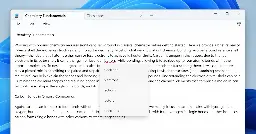
Today Microsoft is beginning to roll out an update to Notepad to Windows Insiders in the Canary and Dev Channels on Windows 11. This update introduces spellcheck in Notepad.
Notepad (version 11.2402.18.0)
With this update, Notepad will now highlight misspelled words and provide suggestions so that you can easily identify and correct mistakes. We are also introducing autocorrect which seamlessly fixes common typing mistakes as you type.
Misspelled word highlighted in Notepad with options to correct the spelling.
Getting started with spellcheck in Notepad is easy as misspelled words are automatically underlined in red. To fix a spelling mistake, click, tap, or use the keyboard shortcut Shift + F10 on the misspelled word to see suggested spellings. Selecting a suggestion immediately updates the word. You can also choose to ignore words in a single document or add them to the dictionary, so they are not flagged as a mistake again. Spellcheck in Notepad supports multiple languages.
This feature is enabled by default for some file types but is off by default in log files and other file types typically associated with coding. You can toggle this setting on or off globally or for certain file types in Notepad app settings or temporarily for the current file in the context menu. We’ve organized the settings page as well to make it easier to find and adjust Notepad app settings.
[We are beginning to roll out spellcheck in Notepad, so it may not be available to all Insiders in the Canary and Dev Channels just yet as we plan to monitor feedback and see how it lands before pushing it out to everyone.]
FEEDBACK: Please share your feedback in Feedback Hub (WIN + F) under Apps \> Notepad.
-
Announcing Windows 11 Insider Preview Build 26085 for the Canary and Dev Channels ✈️
blogs.windows.com Announcing Windows 11 Insider Preview Build 26085 (Canary and Dev Channels)Hello Windows Insiders, today we are releasing Windows 11 Insider Preview Build 26085 to the Canary and Dev Channels. The Canary and Dev Channels receiving the same builds is only temporary. During the times in which the Ca

Today Microsoft is releasing Windows 11 Insider Preview Build 26085 to Insiders in the Canary and Dev Channels. Details as follows:
NOTE: Some features may begin rolling out to the Canary Channel first before the Dev Channel even if the two channels have the same build.
Changes and Improvements
[Input]
- The new pointer indicator accessibility setting for low vision Windows users introduced with Build 26052 has been temporarily disabled with Build 26085. We plan to re-enable this feature in a future flight after fixing some bugs. Thanks to Insiders for all the feedback on this!
[Settings]
- Windows Insiders who have Bluetooth LE Audio capable assistive hearing devices can now set up and manage their devices via Settings \> Accessibility \> Hearing aids. This new accessibility settings page allows users to check their PC’s compatibility for Bluetooth LE Audio and pair/manage a set of hearing devices for a more streamlined configuration. Please note that this page is a work-in-progress, and the contents of this page may change over time. (Note this change was first introduced in Build 26080.)
Fixes for known issues
[General]
- Fixed the underlying issue believed to be the cause of shutdown and hibernation not working in the previous flight.
[File Explorer]
- Fixed an issue where the context menu in File Explorer was missing an acrylic background.
- Fixed an issue where when opening the context menu in File Explorer, the icons might appear out of place and overlapping text.
- Fixed an issue which was causing File explorer to leak GDI objects and heap memory for every folder navigation, leading to stability and rendering issues over time.
- Fixed a memory leak when interacting with archive folders in File Explorer.
- Fixed an issue causing thumbnails in File Explorer to sometimes unexpectedly be black in the previous flight.
[Sudo]
- Fixed an issue believed to be the cause of the setting to enable sudo (under System \> For Developers) not working for some Insiders.
- Fixed an issue where if you ran the command “sudo pwsh”, it wasn’t working properly in recent builds.
[Windows Security]
- Fixed a high hitting Windows Security app crash in the previous flight, which is believed to potentially be the cause of Insiders reporting that the Windows Security app icon in the system tray was sometimes missing in that flight.
[Input]
- With this build, the recent issues with the mouse cursor disappearing, and other recent issues related to the mouse cursor behaving abnormally should be fixed.
[Settings]
- Fixed an underlying issue which was causing Settings to freeze sometimes so you couldn’t interact with any of the pages.
- Fixed an issue where the list of Bluetooth devices under Bluetooth & Devices wasn’t being read out by screen readers in recent builds.
[Windows Update]
- Fixed the issue causing Insiders in the Dev Channel to see error 0x80070002 when trying to install cumulative updates.
- Fixed an issue where using “Update and Shutdown” wasn’t shutting down your PC upon completion.
[Other]
- Fixed an issue that was causing some Insiders to see bugchecks with CRITICAL\_STRUCTURE\_CORRUPTION recently.
- Fixed an issue which was causing Voice Access to crash on launch for some Insiders in recent builds.
- Fixed an issue where after renaming your printer, it might not work with print support app association.
Known issues
[General]
- [IMPORTANT NOTE FOR GAMERS] Most popular games should work correctly again in the most recent Insider Preview builds in the Canary and Dev Channels. Please be sure to submit feedback in Feedback Hub on any issues you see with playing games on the latest builds. We will be removing this note with the next Canary and Dev Channel flight.
- [UPDATED] We’re continuing to investigate reports of rollbacks (with error code 0xC1900101) when installing the latest builds.
- [NEW] We’re working on the fix for an issue causing some Insiders to see File Explorer unexpectedly using the previous design and have no tabs in the latest builds.
[Copilot in Windows]
- Voice access does not work reliably with the updated Copilot in Windows experience that introduces the ability for Copilot to act like a normal application.
- Using Windows Ink to write in Copilot will not work with the updated Copilot in Windows experience that introduces the ability for Copilot to act like a normal application window.
- When Copilot in Windows is docked and resized to a large width, Copilot does not always fill the width of the panel. Resizing Copilot usually fixes this issue.
- With the updated Copilot in Windows experience that introduces the ability for Copilot to act like a normal application window, you may not be able to bring focus to the “…” or refresh buttons within Copilot when using a keyboard (ex: by using tab to cycle through buttons).
-
Paint update begins rolling out to Windows Insiders ✈️
blogs.windows.com Paint update begins rolling out to Windows InsidersHello Windows Insiders, today we are beginning to roll out updates to Paint to Windows Insiders in the Canary and Dev Channels on Windows 11. Paint (version 11.2402.32.0) With this update to Paint, we are improving the brush size selection e
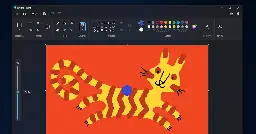
Today Microsoft is beginning to roll out updates to Paint to Windows Insiders in the Canary and Dev Channels on Windows 11.
Paint (version 11.2402.32.0)
With this update to Paint, we are improving the brush size selection experience with a new size slider for pencil, brushes, and eraser tools. With the new size slider, you can choose from a wider range of size options and preview the selected size on the canvas as you drag the slider.
Paint open with new size slider and size representation active.
To get started, click on any of the pencil, brushes, or eraser tools, and a size slider will appear on the left side of the canvas. Click and drag along the slider to view different sizes and select the desired size to start drawing!
[We are beginning to roll out the new size slider mentioned above, so it may not be available to all Insiders in the Canary and Dev Channels just yet as we plan to monitor feedback and see how it lands before pushing it out to everyone.]
We are also improving layers by adding a new background option to the Layers panel. With this option, you can set the Background color for the canvas. Open the Layers panel and click the “Background” tile at the bottom or use Ctrl + Shift + B to try this out yourself. This will open the color picker dialog where you can set any color as the background. You can also use the “Hide background” option to make the background completely transparent or use the keyboard shortcut Ctrl + Shift + H to quickly show/hide the background.
We are also adding a new way to copy with “Copy visible layers”. This enables you to copy all visible content across layers. To use this option, select an area using the selection tool and invoke the context menu or use the Ctrl + Shift + C keyboard shortcut. “Copy” (Ctrl + C) will copy the visible content from the current layer only.
Paint layers panel open showing new background option.
FEEDBACK: Please file feedback in Feedback Hub (WIN + F) under Apps \> Paint.
-
Announcing Windows 11 Insider Preview Build 26080 for the Canary and Dev Channels ✈️
blogs.windows.com Announcing Windows 11 Insider Preview Build 26080 (Canary and Dev Channels)Hello Windows Insiders, today we are releasing Windows 11 Insider Preview Build 26080 to the Canary and Dev Channels. We are releasing ISOs for this build – they can be downloaded here. Insider

Today Microsoft is releasing Windows 11 Insider Preview Build 26080 to Insiders in the Canary and Dev Channels. ISOs are availllable for this build. Details as follows:
Insiders in the Canary Channel will receive Build 26080.1 while Insiders in the Dev Channel will receive Build 26080.1100 (KB5037133) as we test delivery of a full build and a servicing update at the same time. There is no difference between the two of these as Build 26068.1100 does not include any additional code.
Two important notes:
- If you’re experiencing an issue with Settings crashing or not loading the Windows Update settings page to download and install Build 26080 – you may have to reboot to correct the issue.
- Insiders on Build 26080 and higher who have Dev Drives should no longer see their Dev Drives breaking when rolling back as long as you roll back to Build 26063 and higher. (Insiders in the Dev Channel will need to wait for another new build to get released to ensure rollback happens to build that has this issue fixed.)
The Canary and Dev Channels receiving the same builds is only temporary. During the times in which the Canary and Dev Channels are on the same builds (e.g. Build 26080), the window is open for Insiders in the Canary Channel to switch to the Dev Channel. At some point in the future, the Canary Channel will jump to higher build numbers and the window will be closed.
NOTE: Some features may begin rolling out to the Canary Channel first before the Dev Channel even if the two channels have the same build.
What’s new in Build 26080
Updates to Microsoft Teams in Windows 11
Starting with Windows 11, version 24H2, Teams users will get access to a preview experience of the new, unified Microsoft Teams experience on Windows. In this preview, Microsoft Teams will be available as a single application, enabling users to seamlessly switch between multiple cloud environments, tenants, and account types across personal and work. This new, unified application will soon be rolled out to commercial customers as well, through the normal update process. To add or access additional accounts, select your profile picture at the upper right corner of Teams when you sign into Teams.
Teams work user interface showing the Me control open with both work and personal account.
We received consistent feedback from personal and work users: you prefer a single Teams app that allows you to easily access and switch between personal and work accounts. This update lets you use one app for all kinds of Teams accounts.
Teams personal account user interface over Teams work user interface.
You can join any Teams meeting with ease. In upcoming builds, when you are joining a meeting, you can select the account you want to use. You will also be able to join a meeting without signing in.
Teams user selecting which account to use to join a meeting.
Notifications have been improved, showing which Teams account they belong to. In addition, personal notifications have more details, giving clear and easy actions from the notification banner.
A Teams notification that someone is calling.
You can now launch personal and work accounts simultaneously with separate icons on the taskbar. We listened to users about their communication needs in various aspects of their lives and how they want to use Teams. The feedback was clear that a multi-window experience is preferred.
Other things to know:
- This unified preview app experience is labeled “Microsoft Teams (work or school)”. The app name will be automatically updated to “Microsoft Teams” in future releases.
- This is a preview release, and you will notice some changes from your current experience using Microsoft Teams (free) and Microsoft Teams (work or school). These changes and more updates will continue until we reach general availability. Notably in this release, Teams will launch into a separate icon for single accounts.
- We will remove the standalone consumer app, “Microsoft Teams (free)”, in future releases.
- If you lose access to either Teams applications through use of the Windows Insiders Program, you can access your preferred Teams application from this download page.
- For Enterprise Admins, the ability to sign in with Microsoft accounts will be part of a normal monthly update, there is no new app to install if you have new Teams. The functionality is targeted for preview in April and general availability in May. The ability for users to sign in with Microsoft accounts will follow all sign in restriction polices as it has for all versions of Teams. Admins can learn more in Message Center (MC719659).
Improvements to Copilot in Windows now rolling out to more Windows Insiders
We have been trying out a new runtime for Copilot in Windows that allows you to manage more settings via Copilot, including accessibility-focused settings, and use Power Automate Desktop through Copilot! We are now rolling out these Copilot in Windows improvements to more Windows Insiders in the Canary Channel (which first began rolling out on 2/20) and beginning to roll these improvements out to Windows Insiders in the Dev Channel.
More built-in capabilities via Copilot in Windows
Try asking Copilot to turn on Narrator or Live Captions, turn on battery saver, show you available networks, even empty your recycle bin or clean up your storage. Here’s the full list of things you can ask Copilot to do!
New with this update:
- Ask for available wireless networks.
- Ask for system or device information.
- Ask for battery information.
- Ask to clean storage.
- Ask to empty recycle bin.
- Ask to toggle battery saver.
- Ask to show startup apps.
- Ask for your IP address.
- Ask for system, device, or storage information.
Try accessibility features:
- Ask to turn on narrator.
- Ask to open voice access.
- Ask to turn on magnifier.
- Ask to change text size.
- Ask to start live captions.
- Ask to turn on high-contrast.
- Ask to start voice typing.
Already live, now on the new runtime:
- Ask to toggle dark/light theme.
- Ask to toggle Bluetooth.
- Ask to toggle do not disturb.
- Ask to add a device.
- Ask to take a screenshot.
- Ask to cast your screen to another monitor.
- Ask to change your background image.
- Ask to set volume, change volume, or mute/unmute volume.
- Ask to launch an application.
- State that certain parts of your PC aren’t working: Audio, Windows Update, Camera, Bluetooth, Printer, Network, others.
- Ask to snap a window.
- Ask to start a focus session.
Introducing Power Automate via Copilot in Windows
Power Automate is a low-code automation solution that is part of the Power Platform. We’re excited to introduce the Power Automate plugin in Copilot in Windows. This first release of the plugin offers automation features for Excel, PDF manipulation and file management.
To use the plugin, download or update Power Automate Desktop to the latest version from the Microsoft Store. Currently plugins are only accessible if you are signed in to Copilot in Windows with a Microsoft account.
After you have Power Automate installed and you activate the plugin in the plugins section in Copilot in Windows, you can ask for tasks such as:
- Write an email to my team wishing everyone a happy weekend.
- List the top 5 highest mountains in the world in an Excel file.
- Rename all PDF files in a folder to add the word final at the end.
- Move all word documents to another folder.
- I need to split a PDF by the first page. Can you help?
Do you want to share your feedback on the Power Automate plugin or do you have other automation scenarios that you would like us to support? Feel free to contact us: [email protected].
[The rollout continues for these Copilot in Windows improvements to Windows Insiders in the Canary and Dev Channels today, so the experience isn’t available to all Insiders just yet.]
FEEDBACK: Because of an issue with our feedback pipeline, please do not use the in-line feedback form that opens from thumbs up/down for these actions right now, and instead file feedback about using these in Feedback Hub (WIN + F) under Desktop Environment \> Copilot in Windows.
Changes and Improvements
[Copilot in Windows]
- We are beginning to roll-out an updated Copilot in Windows experience that adds the ability to switch between the existing “docked” behavior that attaches Copilot to the side of your desktop, and a new mode where it acts like a normal application window which you can resize and move around your screen. As part of this change, we’re also introducing some under-the-hood improvements as well. This experience is beginning to roll out to Windows Insiders in the Canary Channel As always, please report any issues you experience to us via Feedback Hub.
Copilot in Windows undocked and shown next to Notepad like a normal application window.
[Taskbar & System Tray]
- You can turn on live captions more quickly by using the new quick setting. Just open quick settings from the system tray, scroll down, then select the live captions quick setting.
- Updated the design of the progress bar under app icons to help make it easier to see. This will appear on the taskbar as well as the Start menu.
[File Explorer]
- When extracting files, if there is a file name conflict you can now choose to apply your selected action (skip, replace) for all conflicts.
[Windows Update]
- Removed the What’s New link in Windows Update history for Windows Insiders – it will only show now for retail (released) versions of Windows. To check what’s new in Insider builds, please follow this blog.
[Printing]
- [ADDED] Building off the printer improvements first introduced with Build 26020, we have added the ability to rename your printer directly from Settings \> Bluetooth & devices \> Printers & scanner.
Fixes for known issues
[General]
- IMPORTANT NOTE FOR DEV DRIVE USERS: Insiders on Build 26068 and higher who have Dev Drives should no longer see their Dev Drives breaking when rolling back as long as you roll back to Build 26063 and higher. Rolling back to earlier builds may still result in issues with Dev Drives.
- IMPORTANT NOTE: Fixed an issue causing Windows Update in Settings to not load or crash in Build 26063. If you are still on Build 26063 and encounter this, rebooting may resolve the issue. If it doesn’t, the update should still eventually download on its own – appreciate your patience.
- Fixed an issue for Narrator not working when setting up a device or in Advanced Startup.
[Copilot in Windows]
- Fixed an issue where if you turned the Copilot icon off and back on in Settings never showed it on your taskbar again.
[Taskbar & System Tray]
- Fixed a memory leak related to showing the tooltip for the date and time in the taskbar when you had enabled additional clocks.
[File Explorer]
- Fixed an underlying issue believed to be the cause of some Insiders finding File Explorer had started freezing and using unexpectedly high CPU in the last couple builds. Please file feedback in the Feedback Hub if you continue experiencing this after upgrading.
- Fixed an issue where your preference for “Show extracted files when complete” when extracting files in File Explorer wasn’t persisting across upgrades.
- Fixed a timing issue where when you start a search from Home in File Explorer, it might unexpectedly show no results the first time you tried.
- Fixed an issue causing the Details view in File Explorer to be unexpectedly cramped in recent builds when using compact mode.
- Made a change to help address an issue where after a DWM crash, when you opened File Explorer it could just show a blank area on top instead of rendering the area correctly.
- Fixed an issue where the 7zip and ZIP compression options weren’t displaying correctly for Insiders with the English (United Kingdom) display language.
[Task Manager]
- Fixed an issue which could lead to your GPU showing as -1 in Task Manager.
- Fixed an issue where Task Manager may unexpectedly show no GPU % used (when that was not the case).
- Fixed an issue impacting Task Manager reliability.
[Audio]
- Fixed an issue causing HDMI connected devices to not have audio in the last few builds.
[Input]
- Fixed an issue causing the input switcher (WIN + Space) design to revert to an older style and draw in the wrong location.
- Fixed an issue where DWM could hang when writing with pen in Snipping Tool.
- Fixed a high hitting ctfmon.exe crash, which could impact the ability to input text.
- Fixed an issue where magnifier wasn’t following the mouse cursor when centered on screen in recent builds.
- Fixed an issue where mouse cursor shadows (if enabled) were not rendered correctly with large cursors.
- Fixed an issue where the mouse cursor was unexpectedly leaving a trail of mice on the screen.
- Fixed an issue which could lead to some mice and keyboards not working in safe mode.
- Fixed an issue where when waking your PC from sleep in Build 26063 the touchpad might be banged out in Device Manager, resulting in the mouse cursor not showing when you tried to use it.
[Settings]
- Fixed an issue where a Display Connection section was incorrectly showing up under Settings \> System \> Display \> Graphics that when clicked, would crash Settings.
- Fixed an issue where a brightness slider might not show in Settings \> System \> Display in recent builds even though a brightness slider was available for you to use in Quick Settings.
[Other]
- Fixed an underlying issue which could lead to Snipping Tool hanging.
- Fixed an underlying dxgi.dll issue which led to some app and game crashes in Build 26058+.
- Fixed an underlying issue with winmmbase.dll which could lead to app crashes in Build 26058+.
- Fixed an issue related to tcpip.sys which was causing some Insiders to see bugchecks with UNEXPECTED\_KERNEL\_MODE\_TRAP in the last few builds.
- Fixed an issue which was causing some Insiders to see bugchecks with SYSTEM\_SERVICE\_EXCEPTION in the last few builds.
- Fixed an issue which was causing some Insiders to see bugchecks with DPC\_WATCHDOG\_VIOLATION in the last few builds.
- Fixed an issue where if you attempted to use the Windows Update troubleshooter, it would show error 0x803C010A.
Known issues
[General]
- [IMPORTANT NOTE FOR GAMERS – UPDATED!] Most popular games should work correctly again in the most recent Insider Preview builds in the Canary and Dev Channels. Please be sure to submit feedback in Feedback Hub on any issues you see with playing games on the latest builds.
- [UPDATED] We’ve made some more changes to help reduce the number of rollbacks (with error code 0xC1900101) when installing the latest builds and are continuing to investigate reports. If your PC rolls back trying to install this build, please file feedback in Feedback Hub.
- In some cases, the File Explorer context menu no longer has the acrylic effect. This will be fixed in a future flight.
- We’re investigating reports of mouse cursor issues after installing Build 26058+, including that the cursor is disappearing in some apps. If you’re experiencing issues, please file feedback describing exactly what you’re seeing under Input and Language \> Mouse in the Feedback Hub. This build includes a number of fixes to help with recent reports.
- When opening the context menu in File Explorer, the icons may appear out of place and overlapping text.
- [NEW] Running the command “sudo pwsh” won’t work properly in this build.
[Copilot in Windows]
- [NEW] Voice access does not work reliably with the updated Copilot in Windows experience that introduces the ability for Copilot to act like a normal application window noted in the above blog post.
- [NEW] Using Windows Ink to write in Copilot will not work with the updated Copilot in Windows experience that introduces the ability for Copilot to act like a normal application window noted in the above blog post.
- [NEW] When Copilot in Windows is docked and resized to a large width, Copilot does not always fill the width of the panel. Resizing Copilot to less than half of the width of your screen usually fixes this issue.
-
Announcing Windows 11 Insider Preview Build 22635.3350 for the Beta Channel ✈️
blogs.windows.com Announcing Windows 11 Insider Preview Build 22635.3350 (Beta Channel)Hello Windows Insiders, today we are releasing Windows 11 Insider Preview Build 22635.3350 (KB5035955) to the Beta Channel. REMINDER: All Windows Insiders in the Beta Channel will now be on the same build (Build 22635.xxxx) via

Today Microsoft is releasing Windows 11 Insider Preview Build 22635.3350 (KB5035955) to Insiders in the Beta Channel. Details as follows:
Fixes gradually being rolled out to the Beta Channel with toggle on
[Taskbar]
- Fixed an issue where uncombined taskbar icons were cutting off the title instead of adjusting 0with the title length.
Changes and Improvements gradually being rolled out to everyone in the Beta Channel
[Start menu]
- We are beginning to try out a change where we will show your most frequently used app under the Recommended section in the Start menu. This will apply for most frequently used apps that are not already pinned to the Start menu (or taskbar).
Fixes for everyone in the Beta Channel
- Fixed an issue in File Explorer where hovering over the first picture in Gallery would make a tooltip appear that would never dismiss.
-
Announcing Windows 11 Insider Preview Build 22635.3286 for the Beta Channel ✈️
blogs.windows.com Announcing Windows 11 Insider Preview Build 22635.3286 (Beta Channel)Hello Windows Insiders, today we are releasing Windows 11 Insider Preview Build 22635.3286 (KB5035950) to the Beta Channel. REMINDER: All Windows Insiders in the Beta Channel will now be on the same build (Build 22635.xxxx) via

Today Microsoft is releasing Windows 11 Insider Preview Build 22635.3286 (KB5035950) to Insiders in the Beta Channel. Details as follows:
Changes and Improvements gradually being rolled out to the Beta Channel with toggle on
[Copilot in Windows]
We are beginning to try out a new experience for Copilot in Windows that helps showcase the ways that Copilot can accelerate and enhance your work. This experience will show when you copy text – since Copilot supports helpful actions that you can take with text content. In this scenario, the Copilot icon will change appearance and animate to indicate that Copilot can help (there are several different treatments so you may notice a different visual effect). When you hover your mouse over the Copilot icon, it will provide a menu of actions that you can take, such as summarizing or explaining the copied text. If you select an action on the menu, it will launch Copilot with the action ready-to-go. We will also support the ability to launch Copilot if you start dragging an image – just drag the image file onto the Copilot icon in the taskbar, and Copilot will open. You can then drop the image into the text box in Copilot and type an action that you would like to take on the image content.
Fixes gradually being rolled out to the Beta Channel with toggle on
[Nearby Sharing]
- Fixed an issue causing Settings to crash for some Insiders when going to System \> Nearby Sharing.
Fixes for everyone in the Beta Channel
[Search]
- Fixed the issue causing an increase of explorer.exe crashes for Insiders in the Beta Channel in the last two flights.
-
Announcing Windows 11 Insider Preview Build 22635.3276 for the Beta Channel ✈️
blogs.windows.com Announcing Windows 11 Insider Preview Build 22635.3276 (Beta Channel)Hello Windows Insiders, today we are releasing Windows 11 Insider Preview Build 22635.3276 (KB5034857) to the Beta Channel. REMINDER: All Windows Insiders in the Beta Channel will now be on the same build (Build 22635.xxxx) via

Today Microsoft is releasing Windows 11 Insider Preview Build 22635.3276 (KB5034857) to Insiders in the Beta Channel. Details as follows:
Fixes gradually being rolled out to the Beta Channel with toggle on\*
[Nearby Sharing]
- Fixed an issue where devices with long names weren’t shown in nearby sharing.
- Fixed an issue where device names may unexpectedly show “????” instead of the name.
[Task Manager]
- Fixed an issue impacting Task Manager reliability.
Changes and Improvements gradually being rolled out to everyone in the Beta Channel
[Copilot in Windows]
- We are trying out a new hover experience for Copilot in Windows. When you move your mouse cursor over the Copilot icon on the taskbar, it will open the Copilot pane. The Copilot pane will close unless interacted with after it opens. This will begin rolling out slowly over the next few weeks to Windows Insiders in the Beta Channel.
Fixes for everyone in the Beta Channel
[Search]
- Fixed an issue where the search highlights icon in the taskbar could get out of sync with the search highlights for the day.
Known issues
- Microsoft Defender Application Guard (MDAG) for Microsoft Edge users may hit a no network connection issue when browsing inside MDAG. The workaround is to disable the MDAG enterprise policy or uninstall MDAG via “Turn Windows Features on and off” and reboot. As a reminder – MDAG for Edge is a deprecated feature.
- [NEW] We’re working on the fix for an issue causing an increase in explorer.exe crashes for Insiders in the Beta Channel after the last flight.
-
Ability to use a mobile device’s camera as a webcam on your PC begins rolling out to Windows Insiders ✈️
blogs.windows.com Ability to use a mobile device’s camera as a webcam on your PC begins rolling out to Windows InsidersHello Windows Insiders, We are gradually rolling out the ability to use your Android phone or tablet camera in any video application on your Windows 11 PC to Windows Insiders across all Insider Channels. With this feature, you’ll be able to wirele
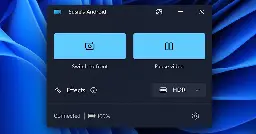
We are gradually rolling out the ability to use your Android phone or tablet camera in any video application on your Windows 11 PC to Windows Insiders across all Insider Channels. With this feature, you’ll be able to wirelessly enjoy the high quality of your mobile device’s camera on your PC with flexibility and ease. Some of the abilities include being able to switch between front and back camera, pausing the stream during interruptions, and enjoying effects provided by your mobile model.
Please ensure that your mobile device has Android 9.0+ and that your version of the Link to Windows phone application is 1.24012\* or greater.
New settings window for managing mobile devices that are allowed to connect to your PC.
To enable this experience, go to Settings \> Bluetooth & devices \> Mobile devices and choose “Manage devices” and allow your PC to access your Android phone. Your PC will get a Cross Device Experience Host update in the Microsoft Store that is required for this experience to work.
FEEDBACK: Please file feedback in Feedback Hub (WIN + F) under Devices and Drivers \> Linked devices.
-
Announcing Windows 11 Insider Preview Build 22635.3212 for the Beta Channel ✈️
blogs.windows.com Announcing Windows 11 Insider Preview Build 22635.3212 (Beta Channel)Hello Windows Insiders, today we are releasing Windows 11 Insider Preview Build 22635.3212 (KB5034845) to the Beta Channel. REMINDER: All Windows Insiders in the Beta Channel will now be on the same build (Build 22635.xxxx) via

Today Microsoft is releasing Windows 11 Insider Preview Build 22635.3212 (KB5034845) to Insiders in the Beta Channel. Details as follows:
Fixes gradually being rolled out to the Beta Channel with toggle on
[Taskbar]
- Fixed an issue which was causing the taskbar to sometimes be very slow to appear sometimes after booting up and logging in for the first time.
[Search]
- Fixed an issue where if your taskbar was close to being full of app icons, when you tried to open search it would just open and immediately close.
New features rolling out for everyone in the Beta Channel
New notification badging for Widgets
We’re beginning to roll out a new badging experience for Widgets. Widgets badges will notify you when you miss an important notification on your taskbar. Below is an example of a notification badge for Widgets that shows that there are three missed notifications.
Widget badging on the taskbar showing three missed notifications.
When you open the Widgets board you can see details for the notifications you missed in the top left corner of the board.
Missed notifications at the top left of the widgets board.
We are beginning to roll this out to Windows Insiders in the Beta Channel today, so the experience isn’t available to all Insiders just yet.
FEEDBACK: Please file feedback in Feedback Hub (WIN + F) under Desktop Environment \> Widgets.
Changes and Improvements gradually being rolled out to everyone in the Beta Channel
[Widgets]
- We’ve made improvements to Widgets so that the icons on the taskbar no longer appear pixelated or fuzzy.
Known issues
- Microsoft Defender Application Guard (MDAG) for Microsoft Edge users may hit a no network connection issue when browsing inside MDAG. The workaround is to disable the MDAG enterprise policy or uninstall MDAG via “Turn Windows Features on and off” and reboot. As a reminder – MDAG for Edge is a deprecated feature.
- blogs.windows.com Windows Photos gets Generative erase, and recent AI editing features now available on Arm64 devices and Windows 10
Hello Windows Insiders, We're excited to share with you our latest editing capability available for the Photos app, Generative erase. Plus, all our recently released AI edit features, including Blur background, Remove and replace background, and Gen
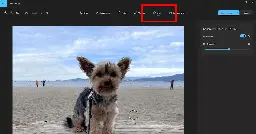
This update is beginning to roll out to Windows Insiders in all channels today (including Windows Insiders on Windows 10 in the Release Preview Channel). Make sure to update your app to version number 2024.11020.21001.0 or higher.
Generative Erase
Our well-known Spot fix tool has received a boost with the help of AI and is now known as Generative erase in the app. This feature allows you to fix and remove distractions from your photos, like background objects or miscellaneous visual clutter. Compared to Spot fix, Generative erase creates a more seamless and realistic result after objects are erased from the photo, even when erasing large areas.
Before and after using generative erase to remove unwanted objects from the photo.
To use Generative erase, go to Edit Image and select the Erase option. Brush over the objects or areas you want to remove. Adjust the brush size to get the right level of precision you need.
Select the areas you want removed and watch unwanted objects disappear.
For even finer control or removing multiple objects at once, you can disable Auto Apply to add or remove masks, where each mask represents an area that will be erased.
Add masks to remove multiple objects at once.
Other fixes and improvements
- All of the current Photos app AI edit features, including Blur background, Remove and Replace background, and Generative erase are now available in the Photos app for Windows 11 for Arm64 devices.
- For the first time, Windows 10 will be receiving all of the AI editing features that were previously available only on Windows 11, including Blur background, Remove and Replace background, and Generative erase.
- Various stability fixes and improvements.
FEEDBACK: Please file feedback in Feedback Hub (WIN + F) under Apps \> Photos.
-
Announcing Windows 11 Insider Preview Build 26063 for the Canary Channel ✈️
blogs.windows.com Announcing Windows 11 Insider Preview Build 26063 (Canary Channel)Hello Windows Insiders, today we are releasing Windows 11 Insider Preview Build 26063 to the Canary Channel. Windows Insiders in the Dev Channel will not receive this build. Instead, we are releasing servicing updates to Insiders in

Today Microsoft is releasing Windows 11 Insider Preview Build 26063 to Insiders in the Canary Channel. Details as follows:
Windows Insiders in the Dev Channel will not receive this build. Instead, we are releasing servicing updates to Insiders in the Dev Channel on Build 26058 to test our servicing pipeline for Windows 11, version 24H2.
Please read the known issues below. This build still has the issue impacting Dev Drive users.
What’s new in Build 26063
Wi-Fi 7
Following the announcement by the Wi-Fi Alliance, Windows is adding support for Wi-Fi 7 for consumer access points with the current Insider Preview builds in the Canary and Dev Channels. Wi-Fi 7, also known as IEEE 802.11be Extremely High Throughput (EHT), is a revolutionary technology that offers unprecedented speed, reliability, and efficiency for your wireless devices.
Next Generation Wi-Fi 7 builds on the innovations of Wi-Fi 6 and Wi-Fi 6E to provide enhanced user experiences through upgrades in all aspects of wireless connectivity – throughput, latency, efficiency, reliability, power, etc.
Highlighting some of Wi-Fi 7 new features:
- Multi-Link operation (MLO) allows devices to use multiple bands (2.4 GHz, 5GHz, and/or 6GHz) simultaneously to avoid network congestion and maintain connectivity.
- 320 MHz ultra-wide bandwidth in 6GHz doubles the speed to your devices and enables new possibilities for high bandwidth applications – and scenarios using such as AR/VR.
- 4096-QAM modulation increases the data transmission by 20% and improves the quality of video streaming, video conferencing, and more.
With Wi-Fi 7, you can enjoy multi-gigabit speeds on your Windows PC and experience up to 4x faster speeds than Wi-Fi 6 and Wi-Fi 6E, and close to 6x faster than Wi-Fi 5. You can also enjoy significantly lower latency, which improves the responsiveness and performance of real-time activities like gaming and video conferencing. Please note that performance may vary by manufacturer and hardware device capabilities.
To take advantage of Wi-Fi 7, you will need a Wi-Fi 7 capable consumer access point and PC, which many of our ecosystem partners have launched on the market.
Below is a screenshot from your Windows PC with this build when connected to the Wi-Fi 7 consumer access point.
Wi-Fi settings showing a Windows PC connected to the Wi-Fi 7 access point.
FEEDBACK: Please file feedback in Feedback Hub (WIN + F) under Network and Internet \> Connecting to a Wi-Fi network.
Changes and Improvements
[Copilot in Windows]
- You can now ask Copilot in Windows to do 16 new actions, adding to the 13 already live. With Power Automate Desktop, you can also automate tasks. We began rolling these improvements out for Copilot in Windows to Windows Insiders in the Canary Channel earlier this week and added the details into last week’s blog post.
- The new Copilot in Windows experience we began trying out with Build 26052 where the Copilot icon will change appearance and animate to indicate that Copilot can help when you copy text has temporarily been disabled. We will bring this back in the future after fixing some bugs. Thank you for all the feedback!
[Widgets]
- The widgets board improvements documented with Build 26058 have temporarily been disabled. We will bring this back in the future after fixing some bugs. Thank you for all the feedback.
Fixes for known issues
- Fixed an issue causing some Insiders to experience an issue where the network icon in the system tray showed they didn’t have an internet connection when connected to some VPNs even though the internet connection was working. Those impact may have also seen some apps think there wasn’t an internet connection when there really was.
- The fix for the issue causing Build 26058 to not be listed under Settings \> Windows Update \> Update history like it should is making its way out. It may take another flight or two for builds to properly show up under Update History.
- Fixed a high hitting DWM crash in the last couple flights.
- Fixed an underlying issue with plug and play which may have impacted audio device setup in the last 2 builds. If you’re continuing to experience issues with audio not playing after this build, please file feedback under Devices and Drivers \> Audio and sound in the Feedback Hub.
- Fixed an issue where typing too quickly in the Settings search box could result in the results not loading completely.
- Fixed an issue causing the three-finger touchpad gesture for middle mouse click (if you had enabled this in touchpad settings) to not work in some apps.
- Fixed an issue where attempted to use the Move option when you pressed ALT + Space was causing a window to resize instead of move.
- Fixed an issue for Insiders with multiple monitors, where opening a minimized window might result in the window appearing on the wrong monitor.
- Fixed an issue which could cause the clock in the taskbar to stop updating.
- Fixed an issue which could cause the taskbar icons to shift around under your mouse as you moved your mouse across the taskbar.
- Fixed an issue where the “Notify when apps request location” option in Settings under Privacy & Security \> Location was reset after reboot.
- Fixed an issue that was causing the Windows Update page in Settings to unexpectedly flash messages sometimes (too quickly to read) in the previous flight.
Known issues
[General]
- [IMPORTANT NOTE FOR GAMERS – UPDATED!] Some popular games may not work correctly and cause a bugcheck (green screen) when launched on the most recent Insider Preview builds in the Canary Channel. Please be sure to submit feedback in Feedback Hub on any issues you see with playing games on these builds.
- IMPORTANT NOTE FOR DEV DRIVE USERS: Insiders on Build 26052+ who have Dev Drives and might need to rollback will need to back up their Dev Drives BEFORE rolling back as rolling back will cause Dev Drives to break and data on them to be lost.
- A Display Connection section is incorrectly showing up under Settings \> System \> Display \> Graphics that when clicked, will crash Settings. This section will be removed in a future flight.
- Using the ISOs for Build 26058 to upgrade instead of doing a clean install may not work if you choose “Keep nothing” in the Windows Setup experience. To upgrade to the latest build in the Canary and Dev Channels, please use Windows Update.
- [UPDATED] We’ve made a change to help reduce the number of rollbacks (with error code 0xC1900101) when installing the latest builds and are continuing to investigate reports.
- We’re working on the fix for an issue causing the input switcher (WIN + Space) design to revert back to an older style and draw in the wrong location.
- In some cases, the File Explorer context menu no longer has the acrylic effect. This will be fixed in a future flight.
- [NEW] We’re investigating reports of mouse cursor issues after installing Build 26058, including that the cursor is disappearing in some apps. If you’re experiencing issues, please file feedback describing exactly what you’re seeing under Input and Language \> Mouse in the Feedback Hub.
- [NEW] When opening the context menu in File Explorer, the icons may appear out of place and overlapping text.
-
Announcing Windows 11 Insider Preview Build 22635.3209 for the Beta Channel ✈️
blogs.windows.com Announcing Windows 11 Insider Preview Build 22635.3209 (Beta Channel)Hello Windows Insiders, today we are releasing Windows 11 Insider Preview Build 22635.3209 (KB5034855) to the Beta Channel. REMINDER: All Windows Insiders in the Beta Channel will now be on the same build (Build 22635.xxxx) via

Today Microsoft is releasing Windows 11 Insider Preview Build 22635.3209 (KB5034855) to Insiders in the Beta Channel. Details as follows:
New features for everyone in the Beta Channel
Instantly access new photos and screenshots from your mobile device
We are also beginning to gradually roll out the ability to effortlessly access and edit your most recent photos and screenshots from your Android mobile device in Snipping Tool on your PC. With this feature, you’ll receive instant notifications on your PC whenever a new photo or screenshot is captured on your Android device.
Windows notification prompting to open capture in Snipping Tool for markup.
To enable this experience, go to Settings \> Bluetooth & devices \> Mobile devices and choose “Manage devices” and allow your PC to access your Android phone.
New settings window for managing mobile devices that are allowed to connect to your PC.
Please note that as part of this change, we have renamed the Phone Link settings page under Settings \> Bluetooth & devices to Mobile devices.
Your PC will get a Cross Device Experience Host update in the Microsoft Store that is required for this experience to work. This new experience replaces the remote capture with Phone Link experience that was announced back in September.
FEEDBACK: Please file feedback in Feedback Hub (WIN + F) under Devices and Drivers \> Linked devices.
Fixes for everyone in the Beta Channel
- This update addresses an issue that affects the CrashOnAuditFail registry value. When you set it to one (1), only admins can sign in to a machine that has stopped working. After you install this update, standard users can sign in to the machine.
- This update addresses an issue that affects an embedded SIM (eSIM) When you delete it, you do not get a notification.
- This update addresses an issue that affects Azure Virtual Desktop virtual machines. At random, they restart. This occurs because of an access violation in lsass.exe.
- This update addresses an issue that affects Microsoft Edge. The UI is wrong for Internet Options Data Settings.
- This update addresses an issue that affects long-edge fed printers. The alignment of stapling or hole punch locations is wrong.
- This update addresses an issue that affects a machine that is used as a remote desktop session host. You get stop error RDR\_FILE\_SYSTEM (0x27). This occurs when you start up all users from the machine.
- This update addresses an issue that makes the troubleshooting process fail. This occurs when you use the Get Help app.
- This update addresses an issue that affects the Windows Settings Home page. It randomly stops responding when you go to the page.
- This update addresses an issue that affects Remote Desktop Web Authentication. You might not be able to connect to sovereign cloud endpoints.
- This update addresses an issue that affects Steps Recorder. Some of the UI and steps are not localized to Chinese.
- This update addresses an issue that affects Notepad. It does not open for the standard user account. This occurs when you use Command Prompt to open it based on file type association.
- This update addresses an issue that affects 8 Zip archives. It stops you from opening them by double-clicking them in File Explorer.
- This update affects games you install on a secondary drive. Now, they remain installed on the drive.
- This update addresses an issue that affects the Certificate Authority snap-in. You cannot select the “Delta CRL” option. This stops you from using the GUI to publish Delta CRLs.
- This update addresses an issue that stops a system from going to sleep. This occurs when you connect an external device to the system.
- This update addresses an issue that affects the download of device metadata. Downloads from the Windows Metadata and Internet Services (WMIS) over HTTPS are now more secure.
- This update addresses an issue that affects networking. A device fails to make the automatic switch from cellular to Wi-Fi when it can use Wi-Fi.
- This update addresses an issue that affects Narrator announcements. They are slow when you use Natural Voices.
- This update addresses an issue that affects explorer.exe. It might stop responding. This occurs when you restart or shut down a PC that has a controller accessory attached to it.
-
Announcing Windows 11 Insider Preview Build 26058 for the Canary and Dev Channels ✈️
blogs.windows.com Announcing Windows 11 Insider Preview Build 26058 (Canary and Dev Channels)Hello Windows Insiders, today we are releasing Windows 11 Insider Preview Build 26058 to the Canary and Dev Channels. We are releasing ISOs for this build – they can be downloaded here. Insider

Today Microsoft is releasing Windows 11 Insider Preview Build 26058 to Insiders in the Canary and Dev Channel. ISOs are availlable for this build. Details as follows:
Insiders in the Canary Channel will receive Build 26058.1000 while Insiders in the Dev Channel will receive Build 26058.1100 (KB5036078) as we test delivery of a full build and a servicing update at the same time. There is no difference between the two of these as Build 26058.1100 does not include any additional code.
Please read the known issues below. This build still has the issue impacting Dev Drive users. We have also added a few issues based on feedback from last week’s flight and an issue with using the ISOs being released today to do an upgrade.
The Canary and Dev Channels receiving the same builds is only temporary. During the times in which the Canary and Dev Channels are on the same builds (e.g. Build 26058), the window is open for Insiders in the Canary Channel to switch to the Dev Channel. At some point in the future, the Canary Channel will jump to higher build numbers and the window will be closed.
NOTE: Some features may begin rolling out to the Canary Channel first before the Dev Channel even if the two channels have the same build.
What’s new in Build 26058
Pointer Indicator: New accessibility setting for low vision Windows users
Low vision users on Windows can now easily locate and use their cursor. This will allow these users to be more productive and efficient when using a Windows device.
Mouse pointer indicator shown over Settings in Windows 11.
To enable this experience, go to Settings \> Accessibility \> Mouse pointer and touch and enable the Pointer indicator setting. You can also search for the setting by name. When the setting is enabled, you can toggle it on/off with the keyboard shortcut, Win + Ctrl + X.
Settings shown for turning on the mouse pointer indicator.
FEEDBACK: Please file feedback in Feedback Hub (WIN + F) under Accessibility \> Accessibility Settings.
Widgets board improvements
We’re continuing to evolve the widgets board experience and you can now have more space for your favorite widgets and stay on top of current events with a feed that helps you discover the world around you. With the introduction of the new navigation bar on the left, you can switch between a dedicated widgets dashboard and other integrated dashboards like Discover. Give it a try and let us know what you think using the feedback button at the top of the board.
We’ve added a new Navigation Pane on the left that allows you to switch to My Widgets dashboard.
A full widgets only experience from your favorite apps and services.
[We are beginning to roll this out to Windows Insiders in the Canary and Dev Channels today, so the experience isn’t available to all Insiders just yet.]
FEEDBACK: Please file feedback in Feedback Hub (WIN + F) under Desktop Environment \> Widgets.
New notification badging for Widgets
We’re beginning to roll out a new badging experience for Widgets. Widgets badges will notify you when you miss an important notification on your taskbar. Below is an example of a notification badge for Widgets that shows that there are three missed notifications.
Widget badging on the taskbar showing three missed notifications.
When you open the Widgets board you can see details for the notifications you missed in the top left corner of the board.
Missed notifications at the top left of the widgets board.
[We are beginning to roll this out to Windows Insiders in the Canary and Dev Channels today, so the experience isn’t available to all Insiders just yet.]
FEEDBACK: Please file feedback in Feedback Hub (WIN + F) under Desktop Environment \> Widgets.
Richer weather experience on the lock screen
If you are in the Canary Channel, you should start to see the richer weather experience on your lock screen. This includes dynamic, interactive weather updates. So, as you hover over the weather experience on your lock screen, you will see more information. When you tap or click on the weather card and sign in, Microsoft Edge opens with the full forecast in MSN Weather. If you already use Weather under Settings \> Personalization \> Lock screen \> Lock screen status, there is nothing for you to do. Also, this new experience will be on by default. Should you not want to see this experience, you can change your lock screen status to “None.” This rich weather experience is available when you lock your screen no matter which personalization option you select (Windows spotlight, Picture, or Slideshow).
Richer weather experience on the lock screen.
[We are currently rolling this out starting with EN-US only, so the experience isn’t available to all Insiders in the Canary or Dev Channels just yet as we plan to monitor feedback and see how it lands before pushing it out to everyone.]
FEEDBACK: Please file feedback in Feedback Hub (WIN + F) under Desktop Environment \> Lock screen.
Changes and Improvements
[General]
- WIN + CTRL + S will now open voice access instead of Windows Speech Recognition (WSR). Windows 11 is transitioning from WSR to voice access. WSR is being deprecated.
[File Explorer]
- To make it easier to use the File Explorer context menu, labels have been added to previously unlabeled actions such as cut, copy, paste, rename, share, and delete.
Labels added to previously unlabeled actions in the File Explorer context menu.
[Command Prompt]
- If you run winget, or any other package manager configured to do so, Command Prompt (CMD) will now look for changes to the PATH and update your current session. To enable a package manager to have this logic in CMD, simply add the package manager .exe name to HKEY\_LOCAL\_MACHINE\\SOFTWARE\\Microsoft\\Command Processor\\KnownPackageManagers.
Fixes for known issues
- Fixed an issue causing an increase in Insiders to experience black screens after Build 26040 (particularly when waking a device from sleep). Please file feedback if you continue experiencing issues after installing this build.
- Fixed an issue where all the added features under Settings \> System \> Optional Features were showing 0 bytes in the previous flight.
- Fixed an issue where focus sessions continued to show as running in the notification center after they had ended.
- Fixed an issue causing Windows Sandbox to unexpectedly show Windows Sandbox could not be initialized. (0x800736b3) for some Insiders in the previous flight.
- Fixed an issue where the last checked time showing for Windows Update in Settings was wrong.
Known issues
[General]
- [IMPORTANT NOTE FOR GAMERS – UPDATED!] Some popular games may not work correctly and cause a bugcheck (green screen) when launched on the most recent Insider Preview builds in the Canary Channel. Please be sure to submit feedback in Feedback Hub on any issues you see with playing games on these builds.
- IMPORTANT NOTE FOR DEV DRIVE USERS: Insiders on Build 26052+ who have Dev Drives and might need to rollback will need to back up their Dev Drives BEFORE rolling back as rolling back will cause Dev Drives to break and data on them to be lost.
- A Display Connection section is incorrectly showing up under Settings \> System \> Display \> Graphics that when clicked, will crash Settings. This section will be removed in a future flight.
- [NEW] Using the ISOs released today for this build to upgrade instead of doing a clean install may not work if you choose “Keep nothing” in the Windows Setup experience. To upgrade to the latest build in the Canary and Dev Channels, please use Windows Update.
- [NEW] We are investigating an increase of reports of insiders rolling back when attempting to install the latest build (with error code 0xC1900101).
- [NEW] Some Insiders may experience an issue where the network icon in the system tray shows they do not have an internet connection when connected to some VPNs even though the internet connection is working. Some apps might also think there isn’t an internet connection when there really is.
- [NEW] We’re investigating an issue causing the input switcher (WIN + Space) design to revert back to an older style and draw in the wrong location.
- [NEW] After this build is installed, there is an issue where the build will not be listed under Settings \> Windows Update \> Update history like it should.
[Widgets]
- [NEW] You may at times experience your widgets-only dashboard not rendering any content.
- blogs.windows.com Snipping Tool and Notepad updates begin rolling out to Windows Insiders
Hello Windows Insiders, today we are beginning to roll out updates to Snipping Tool and Notepad to Windows Insiders in the Canary and Dev Channels on Windows 11. Snipping Tool (version 11.2401.32.0) With this update, we are adding the abilit
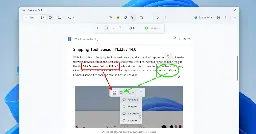
Snipping Tool (version 11.2401.32.0)
With this update, we are adding the ability to add shapes to captures in Snipping Tool, so that you can quickly add rectangles, ovals, lines, and arrows to mark up your screenshots.
Snipping Tool window open with the new shapes toolbar active.
To get started, select the new shapes button in the toolbar, and select the desired shape (you can change the fill or outline color if you’d like). Click and drag anywhere over your image to draw a new shape. You can resize, move, or change your shape color before clicking away. Once the shape is deselected, it will merge with your image, but you can still remove shapes with the eraser tool or undo your annotations.
FEEDBACK: Please file feedback in Feedback Hub (WIN + F) under Apps \> Snipping Tool.
Notepad (version 11.2401.25.0)
In this update to Notepad, we are adding a new feature that helps you quickly understand content in your text files. With “Explain with Copilot”, you can ask Copilot in Windows to help explain log files, code segments, or any selected content directly from within Notepad.
Notepad app open showing new “Explain with Copilot” action on selected content.
To try it out, highlight any text, right-click, choose “Explain with Copilot” from the menu or use the new Ctrl + E keyboard shortcut, and a detailed explanation will appear in Copilot. This feature is available on devices that have Copilot in Windows, but there is a known issue where some users might not see this new feature in Notepad right away.
FEEDBACK: Please file feedback in Feedback Hub (WIN + F) under Apps \> Notepad.
-
Announcing Windows 11 Insider Preview Build 26052 for the Canary and Dev Channels ✈️
blogs.windows.com Announcing Windows 11 Insider Preview Build 26052 (Canary and Dev Channels)Hello Windows Insiders, today we are releasing Windows 11 Insider Preview Build 26052 to the Canary and Dev Channels. Insiders in the Canary Channel will receive Build 26052.1000 while Insiders in the Dev Channel will receive Build

Today Microsoft is releasing Windows 11 Insider Preview Build 26052 to Insiders in the Canary and Dev Channels. Details as follows:
Flighting updates for Windows Insiders in the Canary & Dev Channels
Starting today, Windows Insiders in the Dev Channel are being moved from receiving 23000 series builds to receiving 26000 series builds.
Insiders in the Dev Channel will gain a set of new features such as energy saver, scrollable quick settings, QR codes for Wi-Fi sharing, support for creating 7-zip and TAR archives in addition to ZIP in File Explorer, Windows protected print mode, voice clarity, along with recent Server Message Block (SMB) protocol changes and improvements to Windows Local Administrator Password Solution (LAPS), and improvements across Settings and improvements for Bluetooth and Graphics as well. Note that apps such as Tips and WordPad will be removed after upgrading to this build.
The Canary and Dev Channels receiving the same builds is only temporary. During the times in which the Canary and Dev Channels are on the same builds (e.g. Build 26052), the window is open for Insiders in the Canary Channel to switch to the Dev Channel. At some point in the future, the Canary Channel will jump to higher build numbers and the window will be closed.
If you are a gamer, please take note that some popular games may not work correctly or crash when launched on these builds. Over time, we expect this experience to improve as bugs get fixed.
NOTE: As part of this move, rollouts for some features in the Dev Channel may get reset which means in a small number of cases features might disappear. As we ramp up feature rollouts, these features should return over time. Some features may begin rolling out to the Canary Channel first before the Dev Channel even if the two channels have the same build.
What’s new in Build 26052
Sudo for Windows
Sudo for Windows provides a new, yet familiar way to way to elevate processes directly from the command-line.
The sudo command can be configured to run in three different modes:
- In a new window: A new window will open in which the elevated command will run.
- With input disabled: The elevated command will run inline with its stdin closed in the window from which you’ve triggered elevation. You will not be able to interact with the elevated process.
- Inline: The elevated command will run inline in the window from which you’ve triggered elevation. This mode is most similar to the sudo experience on other platforms.
It is recommended that you review the security considerations for each mode here before enabling the sudo command on your machine.
Here is how you can enable the sudo command: Just navigate to Settings \> System \> For developers and toggle on the sudo command. Configure how the sudo command behaves by selected one of the modes in the drop-down menu (In a new window, with input disabled, inline).
NOTE: The setting for enabling Sudo may incorrectly be showing on Windows Server Insider Preview builds – this feature will not be available on Windows Server and the setting will be disabled in a future Server Insider Preview build.
FEEDBACK: Please file feedback in Feedback Hub (WIN + F) under Developer platform \> command line.
Enhancements in Hearing Aid Support
As announced in October 2023, Windows took a step forward in accessibility, allowing direct pairing, audio streaming, and smooth call handling for customers with Bluetooth® Low Energy Audio (LE Audio) supported hearing aids on LE Audio-compatible PCs. Now, we are thrilled to introduce a set of features that will take this support to the next level: We’re introducing new capabilities to control audio presets, ambient sounds, and experience enhancements to the Settings \> Bluetooth & devices page.
Customers can now adjust the audio presets that they or their audiologist configured in their hearing aids, right from the Settings or Quick Settings UI in Windows. These controls allow customers to quickly adjust the behavior of their hearing aids to their preference for the environment they’re in. Preset options and availability will vary based on the model and configuration of hearing aids.
Control ambient sound for hearing aids in Settings.
We’re also introducing capabilities for customers to adjust the volume of ambient sound captured by their hearing aids. These controls adjust the balance between streamed audio and sound picked up from the surrounding environment, helping customers choose what they want to focus on. Ambient sound control availability will vary based on the model of hearing aids.
These features require both your Windows device and hearing aid to support Bluetooth LE Audio. Note that not all Windows 11 PCs or hearing aids, even ones that support Bluetooth LE, have support for LE Audio. To learn more about LE Audio compatibility on Windows, please visit this link: Check if your Windows 11 PC supports Bluetooth Low Energy Audio. To learn more about LE Audio compatibility with hearing aids, consult your manufacturer or audiologist.
We’ve also enhanced the Bluetooth & devices settings page to provide additional functionality. Customers will now be able to:
- Monitor essential Bluetooth device details when available, such as battery life and connection status, through an expandable menu for each connected device.
- For audio devices, effortlessly access the System \> Sound \> Properties page to control audio settings for that device.
These new enhancements are available for hearing aids and all other devices on this page. To try out this feature, go to Settings \> Bluetooth & devices \> Devices.
Managing hearing aids in Settings.
FEEDBACK: Please file feedback in Feedback Hub (WIN + F) under Devices and Drivers \> Bluetooth – Audio quality, glitches, choppiness, and stuttering.
Audio mic test utility to test audio in different processing modes
Windows now offers a convenient way to test the difference between Default and Communication mode audio. This new utility can be found under the microphone properties via Settings \> System \> Sound. You can select the mode and record/listen to audio in both modes, allowing you to easily compare audio processing modes for applications built for the Windows ecosystem. Some audio drivers come with special audio effects for communications, and the toggle lets users hear how audio captured in your microphone sounds when recorded by a communications application versus a non-communications application. It’s important to note that the utility is for testing purposes only and will not affect the actual mode of the audio. You can use this to try out the Voice Clarity feature in the last flight!
New mic test utility in Settings.
FEEDBACK: Please file feedback in Feedback Hub (WIN + F) under Devices and Drivers \> Audio and sound.
Changes and Improvements
[General]
- Starting with Build 26-xx today, Windows Insiders in the Canary and Dev Channels will see the versioning updated under Settings \> System \> About (and winver) to version 24H2. This denotes that Windows 11, version 24H2 will be this year’s annual feature update. As mentioned here, Windows 11 will have an annual feature update cadence that releases in the second half of the calendar year.
- Plugging in to use a Windows Mixed Reality headset will not work starting with his build. Windows Mixed Reality is no longer available to users as Windows Mixed Reality has been announced as deprecated. This includes the Mixed Reality Portal app, and Windows Mixed Reality for SteamVR and Steam VR Beta. Existing Windows Mixed Reality devices will continue to work with Steam through November 2026, if users remain on their current released version of Windows 11 (version 23H2) and do not upgrade to this year’s annual feature update for Windows 11 (version 24H2). This deprecation does not impact HoloLens.
- Microsoft Defender Application Guard (MDAG) is no longer available as a feature on demand starting with this build. Microsoft Defender Application Guard for Office and Edge has been announced as deprecated.
[Copilot in Windows]
- We are trying out a new experience for Copilot in Windows that helps showcase the ways that Copilot can accelerate and enhance your work. This experience will show when you copy text – since Copilot supports helpful actions that you can take with text content. In this scenario, the Copilot icon will change appearance and animate to indicate that Copilot can help (there are several different treatments so you may notice a different visual effect). When you hover your mouse over the Copilot icon, it will provide a menu of actions that you can take, such as summarizing or explaining the copied text. If you select an action on the menu, it will launch Copilot with the action ready-to-go. We will also support the ability to launch Copilot if you start dragging an image – just drag the image file onto the Copilot icon in the taskbar, and Copilot will open. You can then drop the image into the text box in Copilot and type an action that you would like to take on the image content.
- After temporarily disabling this experience to fix an issue, we are trying out opening Copilot automatically when Windows starts on widescreen devices again with some Windows Insiders in the Canary and Dev Channels. This can be managed via Settings \> Personalization \> Copilot. Note that this is rolling out so not all Insiders in the Dev Channel will see this right away. We’re trying this experience out on devices that have minimum diagonal screen size of 27” and pixel width of 1920 pixels and limited to primary display screens in multi-monitor scenarios. As a reminder, we regularly try out different experiences with Windows Insiders that may not ever ship, and others could show up in future Windows releases when they’re ready.
[Taskbar & System Tray]
- We have updated the energy saver icon for desktop PCs (PCs without batteries). This icon is shown on the system tray when energy saver is enabled, under quick settings, and under Settings \> System power & battery.
Different energy saver icons on the system tray for desktop PCs and laptops.
[Bluetooth]
- Today, when discovering available Bluetooth devices to connect to, Windows filters out device classes that are uncommon. Customers who wish to override this filter and see all nearby devices available to pair can do so by choosing “Advanced” for the “Bluetooth devices discovery” setting. Starting with this build, we are removing that option and introducing some changes to the add device workflow to streamline this experience. Now, discovery will always scan for all devices, but only show common device types by default. Whenever an “uncommon” device is found during the discovery process, an option to “Show all devices” will be displayed to the customer.
[Graphics]
- Windows Insiders who use the Color Management Control Panel to make changes to their color profiles can now use the all-new Color management settings page located under Settings \> System \> Display \> Color management. This new settings page will allow users to add or remove color profiles, as well as set default color profiles for the connected displays. In addition, auto color management can now be found on the new Color management settings page.
Old Color Management Control Panel and new Color Management settings page.
[Registry Editor]
- The Registry Editor now supports limiting a search to the currently selected key and its descendants.
New search in subtree option for searching in Registry Editor.
[Developer APIs]
- Starting with this build, we are introducing the Power Grid Forecast API. This API empowers app developers to optimize app behavior, minimizing environmental impact by shifting background tasks to times when more renewable energy is available in the local electrical grid. The result is lower carbon emissions for app users. Please note that forecast quality varies by region and is not available globally. While the API is available in this build, we are still working on public documentation, sample code, and we have a couple of bug fixes checked in. All of this should make its way to Insiders in the coming weeks.
- We are adding an energy saver notification callback setting GUID to represent the new energy saver experience introduced in Build 26002. Apps can subscribe to the energy saver status by passing the appropriate GUID to the PowerSettingRegisterNotification API and can implement different behaviors to optimize energy or performance depending on the current energy saver status. More details can be found in here.
- We are making a minor extension of the existing Effective Power Mode API to interpret the new energy saver levels when determining the returned effective power mode. Documentation will be updated shortly.
[Security]
- Developers can use the Cryptography API: Next Generation (CNG) framework to help secure Windows keys with virtualization-based security (VBS). See this blog post here for details.
[Settings]
- You can go Settings \> Bluetooth & devices \> Printers & scanners to choose to setup Windows protected print mode but clicking the setup button under “Printer preferences”. This experience will continue to be refined in future flights.
- We moved the option to show your Wi-Fi password to the top of the Wi-Fi properties page under Settings \> Network & Internet \> Wi-Fi.
[Other]
- We’ve adjusted the text in the notification when a PC detects a slow charger.
Updated notification when a PC detects a slow charger.
- You can now use the Camera app to join a Wi-Fi network. Just scan a QR code with Wi-Fi details and a link will be provided that will open Settings to quickly get the new Wi-Fi profile added and connected. As a reminder, starting with Build 25977 in the Canary Channel you can create your own QR code for Wi-Fi and share it with others. This also works for mobile hotspots too.
Scan a QR code with Wi-Fi details in the Camera app to quickly connect to a Wi-Fi network.
Fixes for known issues
- We fixed the issue where in some multi-monitor configurations, a display would appear as frozen in Build 26040.
- Fixed a DWM issue in Build 26040 causing some rendering issues.
- Fixed an issue causing Build 26040 flight to fail to install for some Insiders with error code 0x80188306.
- Fixed an issue causing the print queue to not open in recent Canary Channel flights.
- Did some more work to help improve the launch performance of File Explorer.
- Fixed multiple crashes impacting system tray and its flyouts.
- The volume slider in quick settings will now make a sound when adjusted again.
- When using the save dialog, if you try to save a file to Gallery in File Explorer, it will now save to your Pictures library rather than showing an error.
Known issues
[General]
- [IMPORTANT NOTE FOR GAMERS – UPDATED!] Some popular games may not work correctly and cause a bugcheck (green screen) when launched on the most recent Insider Preview builds in the Canary Channel. Please be sure to submit feedback in Feedback Hub on any issues you see with playing games on these builds.
- Content in some video streaming apps from the Microsoft Store may not play. As a workaround, try streaming from a browser.
- [NEW] We’re working on the fix for an issue causing an increase in Insiders experiencing black screens starting with Build 26040 (including when waking your PC from sleep). If you encounter this, pressing WIN + CTRL + Shift + B may resolve it.
[Widgets]
- Keyboard navigation from settings subpages back to the top-level Settings page is broken.
Microsoft Store Update
Windows Insiders in the Canary and Dev Channels running version 22401.xxxx.x of the Microsoft Store and higher will see the following improvement rolling out:
New and improved pages for Microsoft 365: We’ve improved the Microsoft 365 pages to better describe all the benefits included in the subscription. You can compare between monthly and annual plans to determine what’s best for you, and you can browse the features in various apps included in Microsoft 365.
Example of improved Microsoft 365 page in the Microsoft Store.
FEEDBACK: Please file feedback in Feedback Hub (WIN + F) under Microsoft Store.
-
Announcing Windows 11 Insider Preview Build 22635.3140 for the Beta Channel ✈️
blogs.windows.com Announcing Windows 11 Insider Preview Build 22635.3140 (Beta Channel)Hello Windows Insiders, today we are releasing Windows 11 Insider Preview Build 22635.3140 (KB5034851) to the Beta Channel. REMINDER: All Windows Insiders in the Beta Channel will now be on the same build (Build 22635.xxxx) via

Today Microsoft is releasing Windows 11 Insider Preview Build 22635.3140 (KB5034851) to Insiders in the Beta Channel. Details as follows:
Changes and Improvements gradually being rolled out to everyone in the Beta Channel
[Copilot in Windows]
- We are making a change where the Copilot icon is shown on the right side of the system tray on the taskbar to make the entry point to Copilot more clear and easily accessible by being closer to where the Copilot pane opens. As part of this change, we have defaulted the “show the desktop” behavior for the far-right corner of the taskbar to off and this can be re-enabled in the taskbar behaviors section under Settings \> Personalization \> Taskbar (you can simply right-click on the taskbar to get to this). This is just beginning to roll out to Insiders in the Canary Channel so not every will see this change right away.
The Copilot on the right side of the system tray on the taskbar.
[Start menu]
- We’re trying out grouping recently added apps on your PC into a folder under the Recommended section of Start with some Windows Insiders in the Dev Channel. Note that this is rolling out so not all Insiders in the Beta Channel will see this right away.
Grouping of recently added apps under the Recommended section of the Start menu.
- For people logged into Windows 11 Pro or Enterprise editions with a Microsoft Entra ID account, we are trying out the ability to view and join upcoming Microsoft Teams meetings directly from the Start menu. The next online Teams meeting will show up as a Recommended item 5 minutes before it begins, clicking the meeting recommendation will open the join meeting flow in Teams. Note that this is rolling out so not all Insiders in the Beta Channel will see this right away.
-
Announcing Windows 11 Insider Preview Build 22635.3139 for the Beta Channel ✈️
blogs.windows.com Announcing Windows 11 Insider Preview Build 22635.3139 (Beta Channel)Hello Windows Insiders, today we are releasing Windows 11 Insider Preview Build 22635.3139 (KB5034220) to the Beta Channel. REMINDER: All Windows Insiders in the Beta Channel will now be on the same build (Build 22635.xxxx) via

Today Microsoft is releasing Windows 11 Insider Preview Build 22635.3139 (KB5034220) to Insiders in the Beta Channel. Details as follows:
Fixes gradually being rolled out to the Beta Channel with toggle on
[General]
- This update includes a handful of fixes to improve overall reliability.
- Fixed a dwm.exe crash impacting some Insiders in the previous flight.
[Task Manager]
- Fixed an issue impacting Task Manager reliability on the last few builds.
-
Announcing Windows 11 Insider Preview Build 26040 for the Canary Channel ✈️
blogs.windows.com Announcing Windows 11 Insider Preview Build 26040 (Canary Channel)Hello Windows Insiders, today we are releasing Windows 11 Insider Preview Build 26040 to the Canary Channel. We are releasing ISOs for this build – they can be downloaded here. REMINDER

Today Microsoft is releasing Windows 11 Insider Preview Build 26040 to Insiders in the Canary Channel. ISOs areavailable for this build. Details as follows:
What’s new in Build 26040
Instantly access new photos and screenshots from your mobile device
We are also beginning to gradually roll out a new feature for Windows that introduces the ability to effortlessly access and edit your most recent photos and screenshots from your Android mobile device in Snipping Tool on your PC. With this feature, you’ll receive instant notifications on your PC whenever a new photo or screenshot is captured on your Android device.
Windows notification prompting to open capture in Snipping Tool for markup.
To enable this experience, go to Settings \> Bluetooth & devices \> Mobile devices (this settings was updated with Build 26016 in the Canary Channel) and choose “Manage devices” and allow your PC to access your Android phone. Your PC will get a Cross Device Experience Host update in the Microsoft Store that is required for this experience to work.
New settings window for managing mobile devices that are allowed to connect to your PC.
This new experience replaces the remote capture with Phone Link experience that was announced back in September.
[We are beginning to roll this out to Windows Insiders in the Canary and Dev Channels, so the experience isn’t available to all Insiders just yet as we plan to monitor feedback before pushing it out to everyone.]
FEEDBACK: Please file feedback in Feedback Hub (WIN + F) under Devices and Drivers \> Linked devices.
Experience crystal clear online communication with Voice Clarity
We are expanding Voice Clarity which has been available on Surface devices and making it available to more people. Voice Clarity is a feature that enhances your audio experience on Windows with state-of-the-art AI technology. Powered by low complexity AI models, Voice Clarity cancels echo, suppresses background noise, and reduces reverberation in real-time. This feature is enabled by default and can be utilized by applications using Communications Signal Processing Mode, such as Phone Link and WhatsApp. No additional hardware is required, as Voice Clarity is supported on x64 and Arm64 CPUs. Apps which use Communications Signal Processing Mode do not need any additional modifications and Voice Clarity will work for them automatically when the OEM device does not offer Communications Mode processing. Similarly, PC games that use Communications Signal Processing Mode for their online communications will also benefit from Voice Clarity. Applications can provide a toggle for the Deep Noise Suppression stream effect to switch between AI models for voice only communications (Deep Noise Suppression enabled, the default setting) and generic audio content (Deep Noise Suppression disabled). With Voice Clarity, you can have confidence that your voice will be clearly heard during online meetings and enjoy smoother and more effective online communications.
FEEDBACK: Please file feedback in Feedback Hub (WIN + F) under Devices and Drivers \> Audio and sound.
Updated Windows Setup Experience
We are refreshing Windows OS Media Setup with a much cleaner and more modern design. All of the same features will continue to be supported in the bare-metal (clean) OS Iinstallation experience, including unattended support, but will now be consistent with the current upgrade and installation experience available for the devices already running the Windows OS.
Old Windows Setup design and new Windows Setup design.
Windows Insiders who want to try out this refreshed Windows Setup experience can download the ISOs for Build 26040 here and either do a clean install on their PC or do a clean install in a Virtual Machine (VM).
While this change does not affect the DISM OS deployment, it may affect some of your workflow. Please take the time to test these changes on your given scenarios and provide any feedback.
FEEDBACK: Please file feedback in Feedback Hub (WIN + F) under Install and Update \> Windows Installation. Please note that the Windows Setup experience is fully offline so take note of any issues you hit as you will not be able to submit feedback on that PC until either after the setup completes and you log into Windows, or you can file feedback on a separate PC. If you file feedback on a separate PC, be sure to include information such as build number and any error codes you experience.
USB 80Gbps
We are excited to announce support for the latest generation USB standard, USB 80Gbps, in this build of Windows. USB 80Gbps support will initially launch on select devices based on the Intel Core 14th Gen HX-series mobile processors, such as the new Razer Blade 18.
This is the first major version update of the USB4®standard and increases performance to 80Gbps from 40Gbps. It enables the next generation of high-performance displays, storage, and connectivity. It is fully backwards compatible with peripherals built for older generations of USB and Thunderbolt™ and works alongside all other USB Type-C features.
FEEDBACK: Please file feedback in Feedback Hub (WIN + F) under Devices and Drivers \> Buses.
Enhanced image consumption experience in Narrator
We are improving the image consumption experience with Narrator. There are two major changes:
- We have introduced a new keyboard command for navigating between the images/graphics on a screen/page. Now, you can use the keys “G” or “Shift + G” to navigate forward or backwards between images in Scan mode (Narrator key + spacebar).
- Recognition of text in images, including handwriting, is improved along with improvements to overall image descriptions. You can try the enhanced experience by navigating to the image and pressing Narrator key + CTRL + D key combination when the focus is on an image. This feature requires an active internet connection, and the setting to get Image Descriptions must be enabled in Narrator Settings.
FEEDBACK: Please file feedback in Feedback Hub (Win + F) under Accessibility \> Narrator.
Improving discoverability of screen casting in Windows 11
Casting from your Windows PC allows you to wirelessly extend your display to another nearby PC, TV, or other external displays. We are introducing improvements that focus on educating users about the Cast feature and improving its discoverability in Windows 11. Those improvements include:
- When doing multitasking activities on your PC such as often switching between windows to complete a task or using Snap Assist to organize your screen space, we will provide the suggestion to Cast via a notification toast.
- We have updated the Cast flyout in Quick Settings with additional support for you in case you face any trouble discovering nearby displays, fixing connections, and more.
FEEDBACK: Please file feedback in Feedback Hub (WIN + F) under Display and Graphics \> Wireless Display and Casting.
Windows LAPS: New automatic account management feature
Windows Local Administrator Password Solution (LAPS) has been improved with a new automatic account management feature. Using this feature, IT admins can now configure Windows LAPS to automatically create the managed local account. You can also configure the name of the account, enable, or disable the account, and optionally randomize the account name for improved security. Improved integration with existing Microsoft local account management policies has also been added.
Here is an image of the new Automatic account management setting:
Policy for configuring automatic account management.
The Windows LAPS CSP offers full support for managing these settings. The Windows LAPS CSP documentation will be updated at a later date to reflect the new settings. You can learn more about these features here.
Windows LAPS: improved readability password dictionary (and improved password font)
Windows Local Administrator Password Solution (LAPS) has been improved with a new PasswordComplexity setting. Using this feature, IT admins can now configure Windows LAPS to generate less confusing passwords. The new setting is similar to the existing complexity setting 4 in that all four character categories are used (upper case letters, lower case letters, numbers, and special characters). However when PasswordComplexity is configured with the new setting of 5, the most confusing characters are omitted to improve password readability and reduce confusion and wasted time. For example, the number “1” and the letter “I” are never used with the new setting.
When PasswordComplexity is configured to 5, the following changes are made to the default password dictionary character set:
- Don’t use these letters: ‘I’, ‘O’, ‘Q’, ‘l’, ‘o’
- Don’t use these numbers: ‘0’, ‘1’
- Don’t use these ‘special’ characters: ‘,’, ‘.’, ‘&’, ‘{‘, ‘}’, ‘[‘, ‘]’, ‘(‘, ‘)’, ‘;’
- Start using these ‘special’ characters: ‘:’, ‘=’, ‘?’, ‘\*’
The Windows LAPS tab in the Active Directory Users and Computers snap-in (via Microsoft Management Console) has also been improved. When the Windows LAPS password is displayed in the clear, the password now uses a new font for improving readability.
Windows LAPS displaying a password using the old and new fonts.
The Windows LAPS CSP also offers full support for configuring the new PasswordComplexity setting (5). The Windows LAPS documentation will be updated at a later date with additional information on this new setting.
Windows LAPS: New passphrase feature
Windows Local Administrator Password Solution (LAPS) has been improved with a new passphrase feature. Using this feature, IT admins can now configure Windows LAPS to generate passphrases, for example: “EatsVeganYummyTasty”. Compare this to a more traditional style password like “q6Rgag667Pu23qA886?n:K” – the passphrase is clearly much easier to read, repeat, and type.
With this new feature, the existing PasswordComplexity policy setting can now be configured to select one of three different passphrase word lists. All three passphrase word lists are included as part of Windows, so no additional download is required. A new policy setting “PassphraseLength” is used to control the number of words in a new passphrase.
Construction of a passphrase is simple: the configured number of words are randomly selected from the configured word list and appended
Windows LAPS passphrase settings.
The new PassphraseLength policy setting:
Windows LAPS passphrase length setting.
The new passphrase feature is fully supported when backing passwords up to either Windows Server Active Directory or Microsoft Entra ID.
The passphrase word lists are taken from Deep Dive: EFF’s New Wordlists for Random Passphrases by Electronic Frontier Foundation, and are used under a CC-BY-3.0 Attribution license. You can download the word lists from https://go.microsoft.com/fwlink/?linkid=2255471.
The three new PasswordComplexity passphrase settings each correspond to one of the original Electronic Fronter Foundation passphrase word lists.
Windows LAPS does not support either customer-configured word lists or customization of the built-in word lists.
The Windows LAPS CSP offers full support for managing these settings. The Windows LAPS CSP documentation will be updated at a later date to reflect the new settings.
You can learn more about the new Windows LAPS passphrase feature here.
Windows LAPS: New image rollback detection feature
Windows Local Administrator Password Solution (LAPS) has been improved with a new image rollback detection feature. Using this feature, Windows LAPS will now detect when an image rollback has occurred. When a live OS image is rolled back (regardless of mechanism, for example Hyper-V snapshot reversion, or via image re-deployment products) the result is often a “torn state” situation where the password stored in Active Directory no longer matches the password (hash) stored locally on the device. When this happens the IT admin will be unable to sign into the device using the persisted Windows LAPS password. The problem is not resolved until Windows LAPS rotates the password per the normal password expiration timestamp, which might not happen for days or weeks.
The new feature adds an Active Directory attribute “msLAPS-CurrentPasswordVersion” to the Windows LAPS schema. This attribute contains a random GUID which is written by Windows LAPS every time a new password is persisted in Active Directory, followed by saving a local copy. During every processing cycle, the GUID stored in msLAPS-CurrentPasswordVersion will be queried and compared to the locally persisted copy; if they are different, the password will be immediately rotated.
To enable this feature, you must first run the latest version of the Update-LapsADSchema PowerShell cmdlet. Windows LAPS will note the presence of the new attribute and start using it.
Windows LAPS will log a specific new reason when a rollback is detected, for example:
Windows LAPS event log message when OS rollback is detected.
If you do not run the updated version of the Update-LapsADSchema PowerShell cmdlet Windows LAPS will log a 10108 warning event in the event log, but will continue to function normally in all other respects.
Note that no policy settings are used to enable or configure this feature. The feature is always enabled once the new schema attribute has been added. The Windows LAPS documentation will be updated at a later date with additional information on this new feature.
Changes and Improvements
[General]
- As we mentioned with Build 26020, WordPad is removed when doing a clean install and now is also removed on upgrade starting with this build.
[Copilot in Windows]
- We are making a change where the Copilot icon is shown on the right side of the system tray on the taskbar to make the entry point to Copilot more clear and easily accessible by being closer to where the Copilot pane opens. As part of this change, we have defaulted the “show the desktop” behavior for the far-right corner of the taskbar to off and this can be re-enabled in the taskbar behaviors section under Settings \> Personalization \> Taskbar (you can simply right-click on the taskbar to get to this). This is just beginning to roll out to Insiders in the Canary Channel so not every will see this change right away.
The Copilot on the right side of the system tray on the taskbar.
[Taskbar & System Tray]
- When you hover over the date and time in the system tray, the tooltip will now always show a clock even when you only have a single clock added.
[File Explorer]
- In addition to the new “Compress To” formats for 7Z and tar, we are adding a new compression wizard that lets you choose even more formats and specify even more details. You can compress individual files with gzip/bzip2 (and more,) or add multiple files to archives in different tar formats with different types of compression. You can also change the compression level and what types of data are stored in each archive.
[Windows Share]
- For Microsoft Edge and other browsers that invoke the Windows share window, the Windows share window now supports the ability to share website links directly to WhatsApp, Gmail, X (formerly Twitter), Facebook, and LinkedIn. In Microsoft Edge, you can invoke the Windows share window by clicking the share icon at the top right in the toolbar and choosing the Windows share options.
New share targets for sharing links through the Windows share window.
- If you’re signed in with a Microsoft Entra ID, in addition to being able to share to your Microsoft Teams (work or school) contacts, you can also now share directly to specific Microsoft Teams Channels and groups chats as well directly within the Windows share window.
- We have significantly improved nearby share transfer speed for users on same network. Before these changes, users had to be on the same private network but now users just have to be on the same network, which could be public or private. You can quickly turn on nearby share via Quick Settings and simply right-click on a local file in File Explorer, choose “Share”, and choose to share to a device listed under Nearby Share in the Windows share window.
[Task Manager]
- We have updated the Task Manager icon to match the design of other icons in Windows 11.
Behold! The new Task Manager icon.
[Narrator]
- In Microsoft Word, Narrator will now announce the presence of a draft comment, a resolved comment, a bookmark, or the availability of accessibility suggestions when reading text in the document.
- Narrator users can now use voice access to open applications, dictate text and interact with elements on the screen using their voice. Narrator users can use voice access to give Narrator commands using their voice. For e.g., “speak faster”, “read next line”, etc. To get started, search for “voice access” in Windows search and set it up.
[Input]
- Added the Colemak keyboard layout. To use you can add it in Settings \> Time & Language \> Language & region \> and select a Latin-script alphabet-based language like English, click on the three dots to open Language Options for that language and then add a keyboard.
- Added a new Hebrew keyboard layout. To use you can add it in Settings \> Time & Language \> Language & region \> and select Hebrew, click on the three dots to open Language Options for that language, then add a keyboard, and select Hebrew (Standard, 2018).
[Narrator]
- Fixed an issue where Narrator was not correctly announcing the selected item in combo boxes when users try to change the combo box value using key combination Control + up or down arrow.
- Fixed an issue where Narrator was announcing old dialog names even after users navigate to new dialog on few web pages.
- Fixed an issue where Narrator was not reading Role of a control in tables on the web while using table navigation commands CTRL + ALT + Arrow keys.
- Fixed an issue in Microsoft Excel where Narrator was not consistently reading any item in the auto-complete list that comes when writing a formula.
- Addressed an issue where Narrator was not announcing the selected state of menu items in few applications such as device manager.
- Fixed an issue where Narrator was announcing both the unselected value and the newly selected value in elements such as date fields or any elements that are formatted as tables.
[Magnifier]
- Fixed an issue in Magnifier settings page where the text below “voice speed” slider was not following the color contrast guidelines.
Fixes for known issues
- Fixed an issue causing Settings to not launch for a small number of Insiders on Build 26010+. If you are impacted and aren’t yet on this build, please see this forum post for a workaround.
- Fixed a high hitting print spooler crash in the last 2 builds.
- Fixed an issue where hovering over the system tray area wasn’t bringing up the taskbar when set to autohide.
- Fixed an issue causing some users to see an increase in SYSTEM\_THREAD\_EXCEPTION\_NOT\_HANDLED bugchecks recently.
- Fixed an issue causing some insiders to see a bugcheck with BAD\_POOL\_CALLER in Build 26016+.
- Fixed an underlying issue related to scrollbars which was causing some app crashes in the last 2 builds.
- Made a change to help fix an issue which could cause the spacing between your desktop icons to become extremely wide.
- Fixed the issue in Widgets where announcements from the Microsoft Start feed are still shown on the taskbar after the feed is hidden.
- Fixed the issue in Widgets where spacing and fonts used in some settings pages were incorrect.
Known issues
[General]
- [IMPORTANT NOTE FOR GAMERS – UPDATED!] Some popular games may not work correctly and cause a bugcheck (green screen) when launched on the most recent Insider Preview builds in the Canary Channel. Please be sure to submit feedback in Feedback Hub on any issues you see with playing games on these builds.
- [NEW] In some multi-monitor configurations on Build 26040, a display may appear as frozen. If you hit this, you can try CTRL + WIN + Shift + B to restart DWM.
- [NEW] Content in some video streaming apps from the Microsoft Store may not play. As a workaround, try streaming from a browser.
- We’re investigating an issue where the print queue is showing a messaging saying it can’t find the app when opened. As a workaround, you can launch the print queue from the Run dialog (WIN + R) and entering: explorer.exe shell:appsFolder\\Microsoft.Windows.PrintQueueActionCenter\_cw5n1h2txyewy!App.
[Widgets] Keyboard navigation from settings subpages back to the top-level Settings page is broken.
-
Announcing Windows 11 Insider Preview Build 23620 for the Dev Channel ✈️
blogs.windows.com Announcing Windows 11 Insider Preview Build 23620 (Dev Channel)Hello Windows Insiders, today we are releasing Windows 11 Insider Preview Build 23620 to the Dev Channel. Fixes [Start menu] Fixed an issue that was causing labels like S

Today Microsoft is releasing Windows 11 Insider Preview Build 23620 to Insiders in the Dev Channel. Details as follows:
Fixes
[Start menu]
- Fixed an issue that was causing labels like System in the Start menu’s all apps list to be cut off if text scaling is above 100%.
[File Explorer]
- Fixed an issue impacting explorer.exe reliability.
[Widgets]
- Fixed the issue where announcements from the Microsoft Start feed are still shown on the taskbar after the feed is hidden.
- Fixed the issue where spacing and fonts used in some settings pages were incorrect.
[Task Manager]
- Fixed an issue impacting Task Manager reliability on the last few builds.
[Accessibility]
- Fixed an issue which was causing voice access to crash when setting up new languages.
- Fixed multiple crashes impacting narrator, including one when trying to add new natural voices.
NOTE: Some fixes noted here in Insider Preview builds from the Dev Channel may make their way into the servicing updates for the released version of Windows 11.
Known issues
[Copilot in Windows]
- When first launching or after refreshing Copilot in Windows while using voice access, you’ll need to use “Show grid” commands to click in the “Ask me anything” box for the first time.
[Widgets]
- Keyboard navigation from settings subpages back to the top-level Settings page is broken.
-
Announcing Windows 11 Insider Preview Build 22635.3130 for the Beta Channel ✈️
blogs.windows.com Announcing Windows 11 Insider Preview Build 22635.3130 (Beta Channel)Hello Windows Insiders, today we are releasing Windows 11 Insider Preview Build 22635.3130 (KB5034218) to the Beta Channel. REMINDER: All Windows Insiders in the Beta Channel will now be on the same build (Build 22635.xxxx) via

Today Microsoft is releasing Windows 11 Insider Preview Build 22635.3130 (KB5034218) to Insiders in the Beta Channel. Details as follows:
Changes and Improvements gradually being rolled out to the Beta Channel with toggle on\*
[Snap Layouts]
- We will show suggestions in Snap Layouts that help you instantly snap multiple app windows together. When hovering over the Minimize or Maximize button on an app (or WIN + Z) to launch the layout box, you will see app icons displayed in various layout options to help recommend the best layout option that works best.
Fixes gradually being rolled out to the Beta Channel with toggle on\*
[Start menu]
- Fixed an issue from the previous flight causing the Recommended section in Start menu to be blank for some Insiders.
Changes and Improvements gradually being rolled out to everyone in the Beta Channel
[General]
- Starting with today’s Beta Channel flight, Windows Insiders in the Beta Channel who have turned on the toggle to unenroll their device under Settings \> Windows Update \> Windows Insider Program and “Stop getting preview builds” with begin receiving an in-place upgrade that removes their device from flighting. This in-place upgrade will install Windows 11, version 23H2 with the most recent servicing updates available to retail customers. Please note that unenrolling a device from flighting in the Beta Channel will result in a loss of some features that are not yet available for retail customers. However, your personal data will still be there. Going forward, choosing to unenroll a device through this process will provide an in-place upgrade to opt-out of flighting in the Beta Channel. Note you will need to update to Build 22635.3130 (and higher) in the Beta Channel first for this experience to light up.
[Widgets]
- The new settings experience for Widgets that began rolling out in early December to the Beta Channel that also introduced the ability to further customize the widgets board experience is beginning to rollout again after being disabled briefly.
Fixes for everyone in the Beta Channel
- The update addresses a known issue that affects the color font format for COLRv1. It now renders properly. Windows uses this format to display emoji with a 3D-like appearance.
Before and after of the updated color format for emoji.
- This update affects Unified Extensible Firmware Interface (UEFI) Secure Boot systems. It adds a renewed signing certificate to the Secure Boot DB variable. You can now opt for this change.
- This update addresses an issue that affects RemoteApp windows. In certain cases, they persist on client devices after you close them.
- This update addresses an issue that affects Wi-Fi Protected Access 3 (WPA3) in the Group Policy editor. HTML preview rendering fails.
- This update addresses an issue that affects a Bluetooth phone call. It stops the audio from routing through the PC when you answer the call on your PC.
- This update addresses an issue to make video calls more reliable.
- This update addresses an issue that affects Access Point Name (APN) profiles. It stops you from automatically configuring APN profiles for cellular enabled devices. This occurs when you run the “netsh mbn show readyinfo \*” command.
- This update addresses an issue that affects Bluetooth Low Energy (LE) Audio earbuds. They lose sound when you stream music.
- This update includes quarterly changes to the Windows Kernel Vulnerable Driver Blocklist file, DriverSiPolicy.p7b. It adds to the list of drivers that are at risk for Bring Your Own Vulnerable Driver (BYOVD) attacks.
- This update addresses an issue that affects the LocalUsersAndGroups CSP. It stops processing group memberships if it cannot find a group.
- This update addresses an issue that affects certain types of 7-Zip files. They appear as empty in File Explorer.
- This update addresses an issue that affects Windows Management Instrumentation (WMI). A caching issue occurs. The issue causes CurrentTimeZone to change to the wrong value.
- This update addresses an issue that stops WMI from working. This occurs in certain scenarios with mobile device management (MDM) providers, such as Microsoft Intune.
- This update addresses an issue that causes your device to stop responding. This is intermittent and occurs after you install a print support app.
- This update addresses an issue that affects Active Directory. Bind requests to IPv6 addresses fail. This occurs when the requestor is not joined to a domain.
- This update addresses an issue that affects Windows Local Administrator Password Solution (LAPS) Post Authentication Actions (PAA). The actions occur at restart instead of at the end of the grace period.
- This update addresses an issue that affects Group Policy Folder Redirection in a multi-forest deployment. The issue stops you from choosing a group account from the target domain. Because of this, you cannot apply advanced folder redirection settings to that domain. This issue occurs when the target domain has a one-way trust with the domain of the admin user. This issue affects all Enhanced Security Admin Environment (ESAE), Hardened Forests (HF) or Privileged Access Management (PAM) deployments.
- This update addresses an issue that affects the OpenType font driver. On a certain architecture, the issue might affect how text renders for third-party applications.
- This update addresses an issue that stops search from working on the Start menu for some users. The issue occurs because of a deadlock.
- This update addresses an issue that occurs when you change the keyboard language. The change fails to apply to RemoteApps in some scenarios.
- This update addresses an issue that affects the File Explorer Gallery. It stops you from closing a tooltip.
- This update addresses an issue that affects the display of a smart card icon. The icon does not appear when you sign in. This occurs when there are multiple certificates on the smart card.
- This update addresses an issue that causes your device to shut down after 60 seconds. This occurs when you use a smart card to authenticate on a remote system.
- This update addresses a known issue that affects BitLocker data-only encryption. A mobile device management (MDM) service, such as Microsoft Intune, might not get the right data. This occurs when you use the FixedDrivesEncryptionType or SystemDrivesEncryptionType policy settings in the BitLocker configuration service provider (CSP)
- This update addresses an issue that affects Trusted Platform Modules (TPM). On certain devices, they did not initialize correctly. Because of this, TPM-based scenarios stopped working.
- This update addresses an issue that affects a remote desktop client. It might connect to a wrong instance of a user’s session. This occurs if a user has multiple sessions on the host.
- This update makes Windows more reliable during power transitions. This reduces the risk of a stop error.
-
Announcing Windows 11 Insider Preview Build 22635.3066 for the Beta Channel ✈️
blogs.windows.com Announcing Windows 11 Insider Preview Build 22635.3066 (Beta Channel)Hello Windows Insiders, today we are releasing Windows 11 Insider Preview Build 22635.3066 (KB5034209) to the Beta Channel. REMINDER: All Windows Insiders in the Beta Channel will now be on the same build (Build 22635.xxxx) via

Today Microsoft is releasing Windows 11 Insider Preview Build 22635.3066 (KB5034209) to Insiders in the Beta Channel. Details as follows:
Fixes gradually being rolled out to the Beta Channel with toggle on\*
[Input]
- Fixed a tabtip.exe crash which could impact the ability to input text.
[Task Manager]
- Fixed an issue where dragging the Task Manager window wouldn’t work if your mouse was on the search box.
[Narrator]
- Fixed a crash when you tried to add natural voices for Narrator in Settings.
[Voice Access]
- Fixed an issue which was causing voice access to crash when setting up new languages.
New features for everyone in the Beta Channel
USB 80Gbps
We are excited to announce support for the latest generation USB standard, USB 80Gbps, in this build of Windows. USB 80Gbps support will initially launch on select devices based on the Intel Core 14th Gen HX-series mobile processors, such as the new Razer Blade 18.
This is the first major version update of the USB4®standard and increases performance to 80Gbps from 40Gbps. It enables the next generation of high-performance displays, storage, and connectivity. It is fully backwards compatible with peripherals built for older generations of USB and Thunderbolt™ and works alongside all other USB Type-C features.
FEEDBACK: Please file feedback in Feedback Hub (WIN + F) under Devices and Drivers \> Buses.
-
Announcing Windows 11 Insider Preview Build 23619 for the Dev Channel ✈️
blogs.windows.com Announcing Windows 11 Insider Preview Build 23619 (Dev Channel)Hello Windows Insiders, today we are releasing Windows 11 Insider Preview Build 23619 to the Dev Channel. What’s new in Build 23619 Instantly access new photos and screenshots from your mobile

Today Microsoft is releasing Windows 11 Insider Preview Build 23619 to Insiders in the Dev Channel. Details as follows:
What’s new in Build 23619
Instantly access new photos and screenshots from your mobile device
We are also beginning to gradually roll out a new feature for Windows that introduces the ability to effortlessly access and edit your most recent photos and screenshots from your Android mobile device in Snipping Tool on your PC. With this feature, you’ll receive instant notifications on your PC whenever a new photo or screenshot is captured on your Android device.
Windows notification prompting to open capture in Snipping Tool for markup.
To enable this experience, go to Settings \> Bluetooth & devices \> Mobile devices (this settings page was updated with Build 26016 in the Canary Channel and Build 23606 in the Dev Channel) and choose “Manage devices” and allow your PC to access your Android phone. Your PC will get a Cross Device Experience Host update in the Microsoft Store that is required for this experience to work.
New settings window for managing mobile devices that are allowed to connect to your PC.
This new experience replaces the remote capture with Phone Link experience that was announced back in September.
[We are beginning to roll this out to Windows Insiders in BOTH the Canary and Dev Channels this week, so the experience isn’t available to all Insiders just yet as we plan to monitor feedback before pushing it out to everyone.]
FEEDBACK: Please file feedback in Feedback Hub (WIN + F) under Devices and Drivers \> Linked devices.
Changes and Improvements
[Start menu]
- For people logged into Windows 11 Pro or Enterprise editions with a Microsoft Entra ID account, we are trying out the ability to view and join upcoming Microsoft Teams meetings directly from the Start menu. The next online Teams meeting will show up as a Recommended item 5 minutes before it begins, clicking the meeting recommendation will open the join meeting flow in Teams.
Join upcoming Microsoft Teams meetings directly Start menu.
Fixes
[File Explorer]
- Did some more work to help improve the launch performance of File Explorer.
[Task Manager]
- Fixed an issue where dragging the Task Manager window wouldn’t work if your mouse was on the search box.
[Other]
- Fixed a crash when you tried to add natural voices for Narrator in Settings.
NOTE: Some fixes noted here in Insider Preview builds from the Dev Channel may make their way into the servicing updates for the released version of Windows 11.
Known issues
*[Copilot in Windows]\
- When first launching or after refreshing Copilot in Windows while using voice access, you’ll need to use “Show grid” commands to click in the “Ask me anything” box for the first time.
[Widgets]
- Announcements from the Microsoft Start feed are still shown on the taskbar after the feed is hidden.
- Keyboard navigation from settings subpages back to the top-level Settings page is broken.
- Incorrect spacing and fonts used in some settings pages.
-
Releasing Windows 10 Build 19045.3992 to Release Preview Channel ✈️
blogs.windows.com Releasing Windows 10 Build 19045.3992 to Release Preview ChannelHello Windows Insiders, today we are releasing Windows 10 22H2 Build 19045.3992 (KB5034203) to the Release Preview Channel for those Insiders who are on Windows 10, version 22H2. This update includes the following features and impro
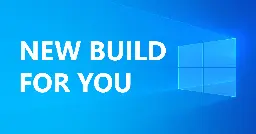
Today Microsoft is releasing Windows 10 22H2 Build 19045.3992 (KB5034203) to Insiders in the Release Preview Channel for those Insiders who are on Windows 10, version 22H2. Details as follows:
This update includes the following features and improvements:
- New! This update adds a feature for eye control system settings. You can back up these settings from the former device while you set up a new device. Then those settings will install automatically on the new device so you can use them when you reach the desktop.
- New! The coming weeks will bring a richer weather experience to your lock screen. This includes dynamic, interactive weather updates. So, as you hover over the weather on your lock screen, you will see more information. When you tap or click on the weather card and sign in, Microsoft Edge opens with the full forecast in MSN weather. If you already use Weather in Settings \> Personalization \> lock screen \> Lock screen status, there is nothing for you to do. Also, this new experience will be on by default if Lock screen status is set to “None.” Like today, lock screen status will be available when you lock your screen no matter which personalization option you select (Windows spotlight, Picture, or Slideshow).
- This update addresses an issue that affects an Internet Explorer shortcut. After you use a policy to remove it, the shortcut reappears.
- This update addresses an issue that affects Windows Management Instrumentation (WMI). A caching issue occurs. The issue causes CurrentTimeZone to change to the wrong value.
- This update addresses an issue that affects XPath queries on FileHash and other binary fields. It stops them from matching values in event records.
- This update addresses a known issue that affects BitLocker data-only encryption. A mobile device management (MDM) service, such as Microsoft Intune, might not get the right data.
- This update addresses an issue that affects some single-function printers. They might install as a scanner.
- This update addresses an issue that affects the Code Integrity Module (ci.dll). This issue stops your device from responding.
- This update includes quarterly changes to the Windows Kernel Vulnerable Driver Blocklist file, DriverSiPolicy.p7b. It adds to the list of drivers that are at risk for Bring Your Own Vulnerable Driver (BYOVD) attacks.
- This update affects Unified Extensible Firmware Interface (UEFI) Secure Boot systems. It adds a renewed signing certificate to the Secure Boot DB variable. You can now opt for this change.
- This update addresses an issue that stops you from reconnecting to an existing Remote Desktop session. Instead, you get a new one.
- This update addresses an issue that occurs when you change the keyboard language. The change fails to apply to RemoteApps in some scenarios.
- This update addresses an issue that affects Windows Local Administrator Password Solution (LAPS) Post Authentication Actions (PAA). The actions occur at restart instead of at the end of the grace period.
- This update addresses an issue that affects Active Directory. Bind requests to IPv6 addresses fail. This occurs when the requestor is not joined to a domain.
- This update addresses an issue that affects the LocalUsersAndGroups CSP. It stops processing group memberships if it cannot find a group.
- This update addresses an issue that affects deleted cloud files. When a cloud provider vetoes a deletion request, the files might still be removed.
- This update addresses an issue that affects MSIX applications. They do not open, and, in some cases, they make the host unresponsive. This occurs when they use MSIX App Attach with a CimFS image.
- This update addresses an issue that affects Group Policy Folder Redirection in a multi-forest deployment. The issue stops you from choosing a group account from the target domain. Because of this, you cannot apply advanced folder redirection settings to that domain. This issue occurs when the target domain has a one-way trust with the domain of the admin user. This issue affects all Enhanced Security Admin Environment (ESAE), Hardened Forests (HF) or Privileged Access Management (PAM) deployments.
-
Releasing Windows 11 Builds 22621.3078 and 22631.3078 to the Release Preview Channel ✈️
blogs.windows.com Releasing Windows 11 Builds 22621.3078 and 22631.3078 to the Release Preview ChannelHello Windows Insiders, today we’re releasing Windows 11 Builds 22621.3078 and 22631.3078 (KB5034204) to Insiders in the Release Preview Channel on Windows 11, version 22H2 (Build

Today Microsoft is releasing Windows 11 Builds 22621.3078 and 22631.3078 (KB5034204) to Insiders in the Release Preview Channel on Windows 11, version 22H2 (Build 22621) and version 23H2 (Build 22631). Details as follows:
This update includes the following features and improvements:
- New! We are beginning to expanding the ability to use digital handwriting (inking) in some edit boxes for Windows Ink to the following languages and locales: Chinese Simplified (People’s Republic of China), English (Australia), English (Canada), English (India), English (United Kingdom), French (Canada), French (France), German (Germany), Italian (Italy), Japanese (Japan), Korean (Korea), Portuguese (Brazil), Spanish (Mexico), and Spanish (Spain). This also includes more accurate recognition technology, gestures to delete, select, join, and split words and also gesture to insert a new line.
- New! This update adds a feature for eye control system settings. You can back up these settings from the former device while you set up a new device. Then those settings will install automatically on the new device so you can use them when you reach the desktop.
- This update addresses an issue that affects certain types of 7-Zip files. They appear as empty in File Explorer.
- This update addresses an issue that stops search from working on the Start menu for some users. The issue occurs because of a deadlock.
- This update addresses an issue that affects Wi-Fi Protected Access 3 (WPA3) in the Group Policy editor. HTML preview rendering fails.
- This update addresses an issue that affects Windows Management Instrumentation (WMI). A caching issue occurs. The issue causes CurrentTimeZone to change to the wrong value.
- This update makes Windows more reliable during power transitions. This reduces the risk of a stop error.
- This update addresses an issue that affects the OpenType font driver. On a certain architecture, the issue might affect how text renders for third-party applications.
- The update addresses a known issue that affects the color font format for COLRv1. It now renders properly. Windows uses this format to display emoji with a 3D-like appearance.
- This update addresses an issue to make video calls more reliable.
- This update addresses an issue that stops WMI from working. This occurs in certain scenarios with mobile device management (MDM) providers, such as Microsoft Intune.
- This update addresses a known issue that affects BitLocker data-only encryption. An MDM service, such as Microsoft Intune, might not get the right data.
- This update addresses an issue that causes your device to stop responding. This is intermittent and occurs after you install a print support app.
- This update addresses an issue that affects Access Point Name (APN) profiles. It stops you from automatically configuring APN profiles for cellular enabled devices. This occurs when you run the “netsh mbn show readyinfo \*” command.
- This update addresses an issue that affects Trusted Platform Modules. On certain devices, they did not initialize correctly. Because of this, TPM-based scenarios stopped working.
- This update includes quarterly changes to the Windows Kernel Vulnerable Driver Blocklist file, DriverSiPolicy.p7b. It adds to the list of drivers that are at risk for Bring Your Own Vulnerable Driver (BYOVD) attacks.
- This update affects Unified Extensible Firmware Interface (UEFI) Secure Boot systems. It adds a renewed signing certificate to the Secure Boot DB variable. You can now opt for this change.
- This update addresses an issue that makes the troubleshooting process fail. This occurs when you use the Get Help app.
- This update addresses an issue that affects RemoteApp windows. In certain cases, they persist on client devices after you close them.
- This update addresses an issue that affects a remote desktop client. It might connect to a wrong instance of a user’s session. This occurs if a user has multiple sessions on the host.
- This update addresses an issue that occurs when you change the keyboard language. The change fails to apply to RemoteApps in some scenarios.
- This update addresses an issue that affects the File Explorer Gallery. It stops you from closing a tooltip.
- This update addresses an issue that affects Bluetooth Low Energy (LE) Audio earbuds. They lose sound when you stream music.
- This update addresses an issue that affects a Bluetooth phone call. It stops the audio from routing through the PC when you answer the call on your PC.
- This update addresses an issue that affects Windows Local Administrator Password Solution (LAPS) Post Authentication Actions (PAA). The actions occur at restart instead of at the end of the grace period.
- This update addresses an issue that affects Active Directory. Bind requests to IPv6 addresses fail. This occurs when the requestor is not joined to a domain.
- This update addresses an issue that affects the LocalUsersAndGroups CSP. It stops processing group memberships if it cannot find a group.
- This update addresses an issue that affects Group Policy Folder Redirection in a multi-forest deployment. The issue stops you from choosing a group account from the target domain. Because of this, you cannot apply advanced folder redirection settings to that domain. This issue occurs when the target domain has a one-way trust with the domain of the admin user. This issue affects all Enhanced Security Admin Environment (ESAE), Hardened Forests (HF) or Privileged Access Management (PAM) deployments.
-
Announcing Windows 11 Insider Preview Build 23615 for the Dev Channel ✈️
blogs.windows.com Announcing Windows 11 Insider Preview Build 23615 (Dev Channel)Hello Windows Insiders, today we are releasing Windows 11 Insider Preview Build 23615 to the Dev Channel. We are releasing ISOs for this build – they can be downloaded here. What’s

Today Microsoft is releasing Windows 11 Insider Preview Build 23615 to Insiders in the Dev Channel. ISOs are available for this build. Details as follows:
What’s new in Build 23615
USB 80Gbps
We are excited to announce support for the latest generation USB standard, USB 80Gbps, in this build of Windows. USB 80Gbps support will initially launch on select devices based on the Intel Core 14th Gen HX-series mobile processors, such as the new Razer Blade 18.
This is the first major version update of the USB4®standard and increases performance to 80Gbps from 40Gbps. It enables the next generation of high-performance displays, storage, and connectivity. It is fully backwards compatible with peripherals built for older generations of USB and Thunderbolt™ and works alongside all other USB Type-C features.
FEEDBACK: Please file feedback in Feedback Hub (WIN + F) under Devices and Drivers \> Buses.
Changes and Improvements
*[Copilot in Windows]\
- We are trying out opening Copilot automatically when Windows starts on widescreen devices with some Windows Insiders in the Dev Channel. This can be managed via Settings \> Personalization \> Copilot. Note that this is rolling out so not all Insiders in the Dev Channel will see this right away.
[Windows Share]
- For Microsoft Edge and other browsers that invoke the Windows share window, the Windows share window now supports the ability to share URLs directly to WhatsApp, Gmail, X (formerly Twitter), Facebook, and LinkedIn. In Microsoft Edge, you can invoke the Windows share window by clicking the share icon at the top right in the toolbar and choosing the Windows share options.
New share targets for sharing links through the Windows share window.
Fixes
[Task Manager]
- Fixed an issue which was impacting Task Manager reliability for some Insiders.
[Windows Share]
- Fixed an issue which was impacting Windows share window reliability for some Insiders.
NOTE: Some fixes noted here in Insider Preview builds from the Dev Channel may make their way into the servicing updates for the released version of Windows 11.
Known issues
*[Copilot in Windows]\
- When first launching or after refreshing Copilot in Windows while using voice access, you’ll need to use “Show grid” commands to click in the “Ask me anything” box for the first time.
[Widgets]
- Announcements from the Microsoft Start feed are still shown on the taskbar after the feed is hidden.
- Keyboard navigation from settings subpages back to the top-level Settings page is broken.
- Incorrect spacing and fonts used in some settings pages.
-
Announcing Windows 11 Insider Preview Build 22635.3061 for the Beta Channel ✈️
blogs.windows.com Announcing Windows 11 Insider Preview Build 22635.3061 (Beta Channel)Hello Windows Insiders, today we are releasing Windows 11 Insider Preview Build 22635.3061 (KB5034215) to the Beta Channel. REMINDER: All Windows Insiders in the Beta Channel will now be on the same build (Build 22635.xxxx) via

Today Microsoft is releasing Windows 11 Insider Preview Build 22635.3061 (KB5034215) to Insiders in the Beta Channel. Details as follows:
Changes and Improvements gradually being rolled out to the Beta Channel with toggle on\*
[Windows Share]
- For Microsoft Edge and other browsers that invoke the Windows share window, the Windows share window now supports the ability to share URLs directly to WhatsApp, Gmail, X (formerly Twitter), Facebook, and LinkedIn. In Microsoft Edge, you can invoke the Windows share window by clicking the share icon at the top right in the toolbar and choosing the Windows share options. New share targets for sharing links through the Windows share window.
Fixes gradually being rolled out to the Beta Channel with toggle on\*
[General]
- This update includes a handful of fixes to improve overall reliability.
New features for everyone in the Beta Channel
Richer weather experience on the lock screen
We are introducing a richer weather experience to your lock screen. This includes dynamic, interactive weather updates. So, as you hover over the weather experience on your lock screen, you will see more information. When you tap or click on the weather card and sign in, Microsoft Edge opens with the full forecast in MSN Weather. If you already use Weather under Settings \> Personalization \> Lock screen \> Lock screen status, there is nothing for you to do. Also, this new experience will be on by default. Should you not want to see this experience, you can change your lock screen status to “None.” This rich weather experience is available when you lock your screen no matter which personalization option you select (Windows spotlight, Picture, or Slideshow).
Richer weather experience on the lock screen.
[We are beginning to roll this out starting with EN-US only, so the experience isn’t available to all Insiders in the Beta Channel just yet as we plan to monitor feedback and see how it lands before pushing it out to everyone.]
FEEDBACK: Please file feedback in Feedback Hub (WIN + F) under Desktop Environment \> Lock screen.
Changes and Improvements gradually being rolled out to everyone in the Beta Channel
[Settings]
- We’re beginning to update references to Azure Active Directory (AAD) to Microsoft Entra ID in Settings.
Fixes for everyone in the Beta Channel
- This update addresses an issue that affects the spellchecker.
- This update addresses an issue that affects the ActiveX scroll bar. It does not work in IE mode.
Microsoft Store Update
Windows Insiders in the Beta Channel running version 22312.xxxx.x of the Microsoft Store and higher will see the following improvement rolling out:
Launch Instant Arcade games while browsing: In recent months, we announced Instant Arcade where you can play some games without the need to download them. Now, you’ll be able to launch these games directly while browsing or in search results. Simply hover over the instant arcade game and click the Play Now button.
Notifications for app installations: When you initiate a download from the Microsoft Store, we’ll send you a notification when your app is installed and ready to use. This can be toggled off in the store’s settings page.
Notification from Store when your app is installed and ready to use.
Performance improvements when installing from search or browsing: We made things a little faster when you install products from the search results page or while browsing. Animations are smoother and more seamless.
FEEDBACK: Please file feedback in Feedback Hub (WIN + F) under Microsoft Store.
-
Announcing Windows 11 Insider Preview Build 22635.2921 for the Beta Channel ✈️
blogs.windows.com Announcing Windows 11 Insider Preview Build 22635.2921 (Beta Channel)Hello Windows Insiders, today we are releasing Windows 11 Insider Preview Build 22635.2921 (KB5034212) to the Beta Channel. REMINDER: All Windows Insiders in the Beta Channel will now be on the same build (Build 22635.xxxx) via

Today Microsoft is releasing Windows 11 Insider Preview Build 22635.2921 (KB5034212) to Insiders in the Beta Channel. Details as follows:
Fixes gradually being rolled out to the Beta Channel with toggle on\*
[General]
- This update includes a handful of fixes to improve overall reliability.
[Input]
- Fixed a high hitting tabtip.exe crash which was impacting the ability for some Windows Insiders to input text.
-
Announcing Windows 11 Insider Preview Build 23612 for the Dev Channel ✈️
blogs.windows.com Announcing Windows 11 Insider Preview Build 23612 (Dev Channel)Hello Windows Insiders, today we are releasing Windows 11 Insider Preview Build 23612 to the Dev Channel. What’s new in Build 23612 Richer weather experience on the lock screen We

Today Microsoft is releasing Windows 11 Insider Preview Build 23612 to Insiders in the Dev Channel. Details as follows:
What’s new in Build 23612
Richer weather experience on the lock screen
We are introducing a richer weather experience to your lock screen. This includes dynamic, interactive weather updates. So, as you hover over the weather experience on your lock screen, you will see more information. When you tap or click on the weather card and sign in, Microsoft Edge opens with the full forecast in MSN Weather. If you already use Weather under Settings \> Personalization \> Lock screen \> Lock screen status, there is nothing for you to do. Also, this new experience will be on by default. Should you not want to see this experience, you can change your lock screen status to “None.” This rich weather experience is available when you lock your screen no matter which personalization option you select (Windows spotlight, Picture, or Slideshow).
Richer weather experience on the lock screen.
[We are beginning to roll this out starting with EN-US only, so the experience isn’t available to all Insiders in the Dev Channel just yet as we plan to monitor feedback and see how it lands before pushing it out to everyone.]
FEEDBACK: Please file feedback in Feedback Hub (WIN + F) under Desktop Environment \> Lock screen.
Extended languages, multi-display support, and custom commands for voice access
Extended language support: We have extended voice access to support other languages such as French (France), French (Canada), German, Spanish (Spain) and Spanish (Mexico).
When voice access is turned on for the first time, you will be prompted to download a speech model to enable on-device recognition of voice data. In case voice access does not find a speech model matching your display language, you can still choose to proceed ahead to use voice access in English (United States).
New languages under settings on the voice access bar.
You can always switch to a different language by navigating to Settings \> Language on the voice access bar.
Multi-display support: You can now use all voice access features on multiple displays, including number and grid overlays which were previously unavailable on any display other than the primary one.
The grid overlay feature has been further developed to allow you to not only interact with the screen you are currently using, but also quickly switch to another display. You can also use the drag and drop feature to move files, apps, and documents from one display to another.
You can use either the alphabet or NATO phonetic in your command to shift focus to another display.
After invoking the grid overlay, use to quickly shift to focus to another display. You can use either the alphabet or NATO phonetic in your command; for example, “B” or “Bravo” would both be valid as shown in the above screenshot.
Use mouse grid command to move your mouse to a specific point on a specific display.
You can also use the accelerated command “mouse grid ..” to quickly move your mouse to a specific point on a specific display. In this case we used “mousegrid A 114” as shown in the above screenshot.
Voice shortcuts: We are introducing voice shortcuts or custom commands to enable you to create your very own command. This is currently available if you use voice access in English.
Creating commands that map to single action, such as opening a URL, or a series of actions performed in sequence, is easy. To get started, say “what can I say” and click on the “Voice shortcuts” tab on the left panel, or use the command “show voice shortcuts” to directly launch the voice shortcuts page. Then, click on the Create Command button to begin the process.
New voice shortcuts tab for creating custom commands in voice access.
Create a command by using either voice or any other input modality. Give it a name, select one or multiple actions, fill in the necessary information and then click “Create”. Your command is now ready to be used.
Creating a new custom command to use in voice access.
Select one or multiple actions for a custom command in voice access.
FEEDBACK: Please file feedback in Feedback Hub (WIN + F) under Accessibility \> Voice Access.
Fixes
[Start menu]
- Fixed an issue which was causing the text input indicator to appear floating when you opened Start menu.
[File Explorer]
- Made a change to help fix an issue which could cause the spacing between your desktop icons to become extremely wide.
- Fixed an issue which could cause explorer.exe to crash when opening the context menu in file explorer if multiple files were selected.
[Widgets]
- We fixed the issue causing a loading delay when the Microsoft Start feed is reenabled.
- We fixed the issue causing the Widgets Board to not automatically close and reopen when enabling or disabling feeds.
Known issues
*[Copilot in Windows]\
- When first launching or after refreshing Copilot in Windows while using voice access, you’ll need to use “Show grid” commands to click in the “Ask me anything” box for the first time.
[Widgets]
- Announcements from the Microsoft Start feed are still shown on the taskbar after the feed is hidden.
- Keyboard navigation from settings subpages back to the top-level Settings page is broken.
- Incorrect spacing and fonts used in some settings pages.
-
Announcing Windows 11 Insider Preview Build 26020 for the Canary Channel ✈️
blogs.windows.com Announcing Windows 11 Insider Preview Build 26020 (Canary Channel)Hello Windows Insiders, today we are releasing Windows 11 Insider Preview Build 26020 to the Canary Channel. REMINDER: As builds released to the Canary Channel are “hot off the presses,” we will offer limited documentati

Today Microsoft is releasing Windows 11 Insider Preview Build 26020 to Insiders in the Canary Channel. Details as follows:
What’s new in Build 26020
Extended languages, multi-display support, and custom commands for voice access
Extended language support: We have extended voice access to support other languages such as French (France), French (Canada), German, Spanish (Spain) and Spanish (Mexico).
When voice access is turned on for the first time, you will be prompted to download a speech model to enable on-device recognition of voice data. In case voice access does not find a speech model matching your display language, you can still choose to proceed ahead to use voice access in English (United States).
New languages under settings on the voice access bar.
You can always switch to a different language by navigating to Settings \> Language on the voice access bar.
Multi-display support: You can now use all voice access features on multiple displays, including number and grid overlays which were previously unavailable on any display other than the primary one.
The grid overlay feature has been further developed to allow you to not only interact with the screen you are currently using, but also quickly switch to another display. You can also use the drag and drop feature to move files, apps, and documents from one display to another.
You can use either the alphabet or NATO phonetic in your command to shift focus to another display.
After invoking the grid overlay, use to quickly shift to focus to another display. You can use either the alphabet or NATO phonetic in your command; for example, “B” or “Bravo” would both be valid as shown in the above screenshot.
Use mouse grid command to move your mouse to a specific point on a specific display.
You can also use the accelerated command “mouse grid ..” to quickly move your mouse to a specific point on a specific display. In this case we used “mousegrid A 114” as shown in the above screenshot.
Voice shortcuts: We are introducing voice shortcuts or custom commands to enable you to create your very own command. This is currently available if you use voice access in English.
Creating commands that map to single action, such as opening a URL, or a series of actions performed in sequence, is easy. To get started, say “what can I say” and click on the “Voice shortcuts” tab on the left panel, or use the command “show voice shortcuts” to directly launch the voice shortcuts page. Then, click on the Create Command button to begin the process.
New voice shortcuts tab for creating custom commands in voice access.
Create a command by using either voice or any other input modality. Give it a name, select one or multiple actions, fill in the necessary information and then click “Create”. Your command is now ready to be used.
Creating a new custom command to use in voice access.
Select one or multiple actions for a custom command in voice access.
You can view all the voice shortcuts you have created either from the command help page or by using the command “show voice shortcuts”.
FEEDBACK: Please file feedback in Feedback Hub (WIN + F) under Accessibility \> Voice Access.
Natural Voices Previews in Narrator
We are introducing previews for natural voices of 10 new locales launched in September 2023. As a reminder, those natural voices include Chinese, Spanish (Spain), Spanish (Mexico), Japanese, English (UK), French, Portuguese, English (India),German and Korean.
These previews will allow the users to listen to the natural voices before downloading the voice model. Natural Narrator voices use modern, on-device text to speech and once downloaded are supported without an internet connection. Please note to listen to the previews, an internet connection is required.
To use one of the natural voices, add it to your PC by following these steps:
- Open Narrator Settings by pressing the WIN + CTRL + N hotkey.
- Under Narrator’s voice, select the Add button next to Add natural voices.
- Select the voice you want to install. You can install all voices, but you must install them separately.
- The preview will play automatically once you navigate through the list.
- If you like the preview , click on “Download and Install”. The new voice will be downloaded and ready for use in a few minutes, depending on your internet download speed.
- When the new voice has downloaded, in Narrator settings select your preferred voice from the drop-down menu in Narrator’s voice \> Choose a voice.
When you click on a natural voice for Narrator in Settings, a preview will play automatically.
FEEDBACK: Please file feedback in Feedback Hub (Win + F) under Accessibility \> Narrator.
Changes and Improvements
[General]
- Starting with this build, the WordPad and People apps will no longer be installed after doing a clean install of the OS. In a future flight, WordPad will be removed on upgrade. WordPad will not be reinstallable. WordPad is a deprecated Windows feature. For more information on the future of the People app, click here.
- Steps Recorder will not receive further updates and is planned for removal in a future Windows release. Starting in this build, Steps Recorder (PSR.exe) will display a new banner notification to guide users towards alternative options. We encourage our users to explore other options in Windows 11 such as Snipping tool, Xbox Game bar or Microsoft Clipchamp. For more, see this article.
[Taskbar & System Tray]
- For PCs that are plugged in and do not have batteries (such as desktop PCs), when you turn on energy saver, we are trying out a new energy saver icon that is shown in the system tray to indicate energy saver is on. For PCs with batteries, there is no change to the experience, and you will continue to see the leaf icon overlayed on top of the battery icon in the system tray. As a reminder, battery saver is now energy saver with extended capability as of Build 26002.
Energy saver icon shown on the system tray for PCs that do not have batteries.
[Task Manager]
- [ADDED] We improved process grouping in the processes page for Task Manager.
[Printing]
- We have added the ability to pause and resume print jobs in print queue for printers under Settings \> Bluetooth & devices \> Printers & scanners. This allows you to pause printing when maintenance is required for your printer such as replacing a printer cartridge. Jobs submitted are held by the spooler until the print queue is ‘un-paused’ by clicking resume in Settings. The ability to rename your printer directly here in these settings is coming in a later flight.
Pause and resuming print jobs in print queue for printers in Settings.
[Windows Share]
- The Windows share window will now only show apps under “Share using” that are tied to the account you are signed into Windows with – either Microsoft account (MSA) or Microsoft Entra ID (previously Azure Active Directory). If you are signed in with an MSA, you will see Microsoft Teams (free) instead of Microsoft Teams (work or school) and not both for example.
- The Windows share window now supports sharing with WhatsApp under the “Share using” section. If you don’t have WhatsApp installed, you can choose to install it from Windows share window directly. Over time, we plan to try this experience out with other apps as well.
Share to or install WhatsApp directly from Windows share window.
[Nearby Sharing]
- We are introducing the ability to quickly give your device a more friendly name to identify sharing to and from with nearby share under Settings \> System \> Nearby sharing.
Give your device a more friendly name to identify sharing to and from with nearby share.
- [ADDED 1/4] If you turn on nearby sharing via quick settings or directly in Settings and you have Wi-Fi and Bluetooth off, it will turn Wi-Fi and Bluetooth on so nearby sharing will work as expected. If you turn off Wi-Fi or Bluetooth, it will also turn off nearby sharing.
Fixes for known issues
- Fixed an issue causing Settings to crash when navigating to Power & Battery in the previous build.
- Fixed an underlying issue causing the details pane in File Explorer to unexpectedly take keyboard focus sometimes.
- Copilot will no longer rearrange or push your desktop icons when launched.
- Fixed an issue where uncombined taskbar icons were cutting off the title instead of adjusting with the title length.
- Fixed an issue causing Steps Recorder to not launch in the last couple builds.
- We fixed the issue causing a loading delay when the Microsoft Start feed is reenabled in Widgets.
- We fixed the issue causing the Widgets Board to not automatically close and reopen when enabling or disabling feeds.
Known issues
[General]
- [REMINDER] Some popular games may not work correctly on the most recent Insider Preview builds in the Canary Channel. Starting with Build 26016, more games have been impacted by several bugs – if you’re having any issues please submit feedback in Feedback Hub.
- We’re investigating an issue where the print queue is showing a messaging saying it can’t find the app when opened. As a workaround, you can launch the print queue from the Run dialog (WIN + R) and entering: explorer.exe shell:appsFolder\\Microsoft.Windows.PrintQueueActionCenter\_cw5n1h2txyewy!App.
- We’re investigating an issue causing a small number of Insiders to not be able to open Settings after Build 26010 and higher. If you are impacted, please see this forum post for a workaround.
[Widgets]
- Announcements from the Microsoft Start feed are still shown on the taskbar after the feed is hidden.
- Keyboard navigation from settings subpages back to the top-level Settings page is broken.
- Incorrect spacing and fonts used in some settings pages.